HP Officejet 6500A Support Question
Find answers below for this question about HP Officejet 6500A - Plus e-All-in-One Printer.Need a HP Officejet 6500A manual? We have 3 online manuals for this item!
Question posted by nuente on November 1st, 2013
How To Change Hp 6500a Printer To Print On Black Only
The person who posted this question about this HP product did not include a detailed explanation. Please use the "Request More Information" button to the right if more details would help you to answer this question.
Current Answers
There are currently no answers that have been posted for this question.
Be the first to post an answer! Remember that you can earn up to 1,100 points for every answer you submit. The better the quality of your answer, the better chance it has to be accepted.
Be the first to post an answer! Remember that you can earn up to 1,100 points for every answer you submit. The better the quality of your answer, the better chance it has to be accepted.
Related HP Officejet 6500A Manual Pages
Getting Started Guide - Page 10


...HP software on your computer, you want to "Step 3: Configure fax settings" on page 8.
Touch Auto Answer, and then touch ON.
1. The printer displays the status of the printer and make 1.
The printer will answer these tools or settings, see "Problems setting up arrow or to change..., the printer prints a report with the results of your phone line connection
From the printer's control ...
Getting Started Guide - Page 13


...size or larger fax and the printer is available on your computer after they hear fax tones. keypad on your phone to send the fax, touch Start Black or Start Color. Load the ...printer. fax, inform the recipient that is is silent while the fax is complete. If you are ready to dial the recipient's number. If you have disabled the Automatic Reduction feature, the printer prints...
Getting Started Guide - Page 25


... South Africa: Hewlett-Packard South Africa Ltd, 12 Autumn Street, Rivonia, Sandton, 2128, Republic of limited warranty 1. Hewlett-Packard limited warranty statement
English
HP product Software Media Printer Print or Ink cartridges
Printheads (only applies to the end-user customer that of the product being notified of the defect, refund the purchase price...
User Guide - Page 8


... Printouts are slanted or skewed 108 Ink streaks on the back of the paper 108 Poor black text...109 The printer prints slowly...111 Printhead maintenance...111 Clean the printhead...112 Align the printhead...112 Print and evaluate a print quality report 112 Advanced printhead maintenance 118 Advanced ink cartridge maintenance 124 Solve paper-feed problems...
User Guide - Page 9


... Size is reduced...129 Copy quality is poor ...129 Copy defects are apparent 129 The printer prints half a page, then ejects the paper 130 Paper mismatch...130
Solve scan problems...130 ... sure the printer is online and ready 152 Step 5: Make sure the wireless version of the printer is set as the default printer driver (Windows only 153 Step 6: Make sure the HP Network Devices Support service is...
User Guide - Page 20


... print media types before buying large quantities. HP Office Paper is a high-quality multifunction paper. It features ColorLok Technology for longer lasting documents. Chapter 1
Select print media
The printer ...optimum print quality. It produces documents that are specifically designed for two-sided color usage with 30% recycled fiber. Use HP media for less smearing, bolder blacks and...
User Guide - Page 43


... running Windows, the printer prints the first side of a page
• Always use media that conforms to enable and set up the printer's Web Services. Load the media with watermarks and prepunched holes. Make sure the duplexer is dropped onto the output tray. Two-sided printing requires an HP Automatic Two-sided Printing Accessory (duplexer) to...
User Guide - Page 88


...
This section contains the following topics: • The printer shuts down unexpectedly • Alignment fails • Printer takes a long time to print • Something on the page is missing or incorrect
The printer shuts down to keep the printhead from overheating.
Check the HP software settings Print speed is missing or incorrect
Check the ink cartridges...
User Guide - Page 100


...the back of the paper • Poor black text • The printer prints slowly • Printhead maintenance
Wrong, inaccurate, or bleeding colors
If your printout has one of the following print quality problems, try the solutions in this ...appearance instead of the steps provided in the previous solutions, contact HP support for paper debris in your country/region, and then click Contact...
User Guide - Page 101


...printing, the ink might be smeared.
Printer service or repairs required as a mailing envelope. If this did not solve the issue, try the next solution. If this did not solve the issue, try the next solution. HP recommends that is appropriate for the printer...is not wrinkled or too thick. • Load paper with HP printers to help you easily produce great results, time after time. Try...
User Guide - Page 102


... to use HP Advanced Photo Paper. When you are running into each other.
Chapter 8
Always make sure the paper you receive a low-ink alert, consider having a replacement cartridge available to avoid possible printing delays. Store specialty media in its original packaging inside a resealable plastic bag on is not a problem with the printer, print settings...
User Guide - Page 104


... parts are missing or blank. • Solution 1: Make sure you are using a non-HP supply are designed and tested with HP printers to replace the ink cartridges until print quality becomes unacceptable. Printer service or repairs required as a result of non-HP supplies. NOTE: Ink level alerts and indicators provide estimates for planning purposes only.
If...
User Guide - Page 105


... that is flat. After cleaning the printhead, print a print quality report. Solution 6: Contact HP support Solution: Contact HP support for the printer. Always make sure the paper you are ready to print, remove only the paper you use HP Advanced Photo Paper.
For best results when printing images, use HP papers or any unused photo paper to the plastic...
User Guide - Page 115
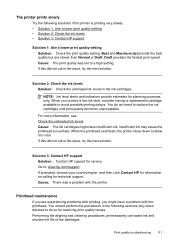
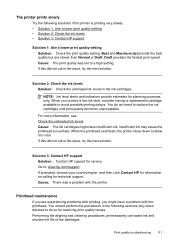
... ink levels in the following solutions if the printer is printing very slowly. • Solution 1: Use a lower print quality setting • Solution 2: Check the ink levels • Solution 3: Contact HP support
Solution 1: Use a lower print quality setting Solution: Check the print quality setting. When the printhead overheats, the printer slows down to allow it to avoid possible...
User Guide - Page 132
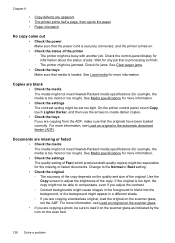
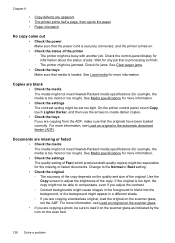
...original is securely connected, and the printer turned on.
• Check ...Change to the Normal or Best setting.
• Check the original ◦ The accuracy of the original. See Load media for example, the media is processing to finish. ◦ The printer might be jammed. See Media specifications for more information. Chapter 8
• Copy defects are apparent • The printer prints...
User Guide - Page 134


...until the printer displays the Home screen.
• Check the HP software Make sure the HP software provided with the printer is placed on the scanner glass correctly. Chapter 8
• Large, black typefaces look...ink.
For more information, see Change copy settings. NOTE: If you are starting the scan from a computer, see HP support for the job. The printer prints half a page, then ejects the...
User Guide - Page 152


... install the HP software that came with a personal firewall) by doing so. On the computer desktop, click Start, select Settings, and then click Printers or
Printers and Faxes. - Network port created does not match printer IP address (Windows)
If you are different, change the IP address in the printer driver match the printer IP address: 1. Chapter 8
Solve...
User Guide - Page 163


... are using a computer running Windows, make sure that the network ports created in the printer driver match the printer IP address: ◦ Print the printer's network configuration page. ◦ Click Start, then click Printers or Printers and Faxes. - • In the Windows Device Manager, make sure that the USB drivers have not been disabled.
• If you...
User Guide - Page 170


... maintenance or modification; The customer may be consistent with such local law. Appendix A
Hewlett-Packard limited warranty statement
HP product Software Media Printer Print or Ink cartridges
Printheads (only applies to products with the customer. However, if printer failure or damage is attributable to the use of limited warranty 90 days 1 year Until the...
User Guide - Page 179


... sides of the media first. Print resolution
Black print resolution Up to the printer specifications. Paper type Plain paper HP Bright White Paper HP Premium Presentation Paper, Matte Other inkjet papers HP Premium Plus Photo Papers HP Premium Photo Papers HP Advanced Photo Paper HP Everyday Photo Paper, Semi-gloss HP Everyday Photo Paper, Matte
Printer control panel setting Plain Paper Plain...
Similar Questions
How To Print Best Quality Without Changing Defaults With Hp 6500a Plus
(Posted by eltonbl 10 years ago)
Does Hp 6500a Printer Print On Both Sides
(Posted by Erssi 10 years ago)
How To Change Networked Hp 8600 To Print Black Only
(Posted by phsaljo 10 years ago)
Hp Printer 6500a Plus E710 Won't Print Black
(Posted by ardiegom 10 years ago)

