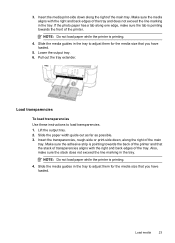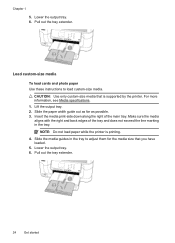HP Officejet 6500A Support Question
Find answers below for this question about HP Officejet 6500A - Plus e-All-in-One Printer.Need a HP Officejet 6500A manual? We have 3 online manuals for this item!
Question posted by dandonny on September 21st, 2014
What Do You Do To Print On Both Sides Of The Paper Using Hp 6500a Printer
The person who posted this question about this HP product did not include a detailed explanation. Please use the "Request More Information" button to the right if more details would help you to answer this question.
Current Answers
Related HP Officejet 6500A Manual Pages
Similar Questions
How To Print On Index Card Using Hp 6500a Plus
(Posted by blamf 9 years ago)
How To Print From Iphone Using Hp C6100 Printer
(Posted by jrch 10 years ago)
How To Change Print Settings To Print In Color Using Hp Officejet 6500a Plus
(Posted by accuhacant 10 years ago)
Can You Print Transfer Paper Using Hp Officejet 6600
(Posted by tdaddlili 10 years ago)
How To Copy 2 Sided Paper On Hp Officejet 6500a Plus
(Posted by linpint 10 years ago)