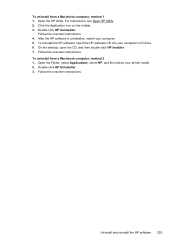HP Officejet 6500A Support Question
Find answers below for this question about HP Officejet 6500A - Plus e-All-in-One Printer.Need a HP Officejet 6500A manual? We have 3 online manuals for this item!
Question posted by yoohSimply on June 30th, 2014
Hp 6500a Enlarge How To
The person who posted this question about this HP product did not include a detailed explanation. Please use the "Request More Information" button to the right if more details would help you to answer this question.
Current Answers
Answer #1: Posted by waelsaidani1 on June 30th, 2014 10:50 PM
- Make sure you have paper loaded in the input tray.
- Load your original print-side down on the right-front corner of the glass, or print-side up in the document feeder tray.
- Press the COPY button ( ) repeatedly until the desired copy setting displays. The following options are available in the Copy menu.
- Number of Copies
-
- When the desired setting displays, press the Right Arrow button ( ) to scroll through the options for the setting you want to change.
- To start the copy job, press START COPY Black ( ) or START COPY Color ( ).
- Reduce/Enlarge
Related HP Officejet 6500A Manual Pages
Similar Questions
How To Enlarge The Text On An Hp 6500a Plus Printer
(Posted by boahutc 9 years ago)
When Making A Copy On My Hp 6500a Printer Can I Also Enlarge It
(Posted by AFEst 10 years ago)
How To Enlarge Something On The Hp 6500a Plus Printer
(Posted by AlVgVIRT 10 years ago)
The Pen Carriage Of My Hp 6500a Plus E Printer Is Stuck
The pen carriage of my HP 6500A Plus e printer is stuck in the docking station on the right side. Wh...
The pen carriage of my HP 6500A Plus e printer is stuck in the docking station on the right side. Wh...
(Posted by mikeg2h 11 years ago)
Hp 6500a+e710n
hp 6500a+e710n with duplex installed will not copy both sides of original
hp 6500a+e710n with duplex installed will not copy both sides of original
(Posted by mcc502 11 years ago)