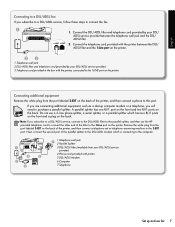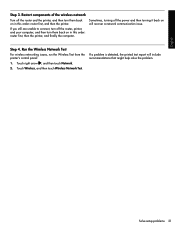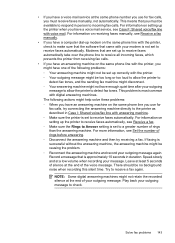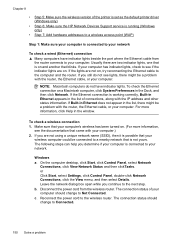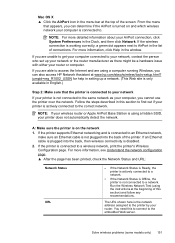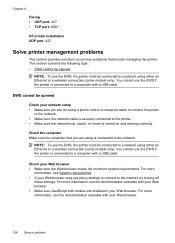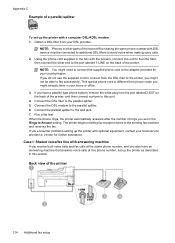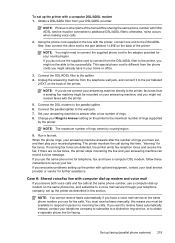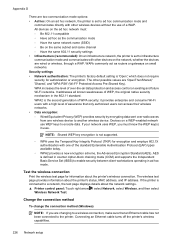HP Officejet 6500A Support Question
Find answers below for this question about HP Officejet 6500A - Plus e-All-in-One Printer.Need a HP Officejet 6500A manual? We have 3 online manuals for this item!
Question posted by sayh on May 11th, 2014
How Do I Connect The Cable To The Router To My Hp6500a Plus
The person who posted this question about this HP product did not include a detailed explanation. Please use the "Request More Information" button to the right if more details would help you to answer this question.
Current Answers
Related HP Officejet 6500A Manual Pages
Similar Questions
What Is A Broken Pipenotice For Hp6500a Plus Printer
(Posted by josuenugu 9 years ago)
How Do I Connect My Hp Photosmart Plus Printer 209a To My Router
(Posted by rasura 10 years ago)
How To Perform Two-sided Coping On The Hp6500a Plus Printer
(Posted by AliMoameri 10 years ago)
How To Connect My Hp6500a Plus Printer By Ethernet Cable
(Posted by blakrigus 10 years ago)
Hp6500a Plus Enlarged Copies
can the hp6500a plus make enlarged/reduced copies
can the hp6500a plus make enlarged/reduced copies
(Posted by marheil 12 years ago)