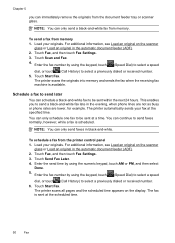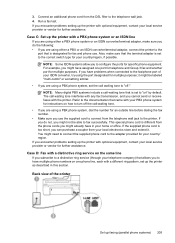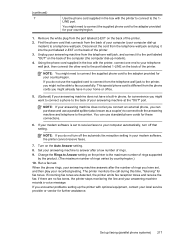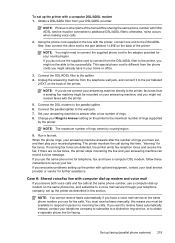HP Officejet 6500A Support Question
Find answers below for this question about HP Officejet 6500A - Plus e-All-in-One Printer.Need a HP Officejet 6500A manual? We have 3 online manuals for this item!
Question posted by schmoozeq on April 21st, 2013
Do I Add Area Code On A Local # To Fax Something?
Or do I just put in 1 and the 7 digit #?
Current Answers
Related HP Officejet 6500A Manual Pages
Similar Questions
How To Add Long Distance Code To Fax Number,office Jet Pro 8600
(Posted by airstGarz 10 years ago)
Hp Officejet 6500a Plus How To Switch From Fax To Network Printer As Default
(Posted by fravonry 10 years ago)
How To Find Out If Hp 6500a Plus Wireless Printer Can Send/receive Fax
(Posted by alpjames 10 years ago)
Can You Retrieve A Fax Number By Date On Hp Officejet 6500a Plus
(Posted by kasonqu 10 years ago)
Our Printer Has Automatically Set Up An Area Code When Trying To Fax-how Do I Fi
How do we reset our fax so that it does not automatically include our local area code when we are tr...
How do we reset our fax so that it does not automatically include our local area code when we are tr...
(Posted by chaslater1 12 years ago)