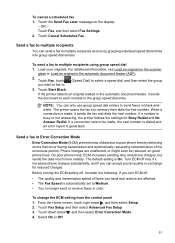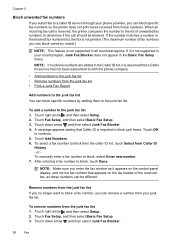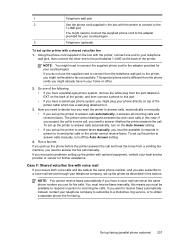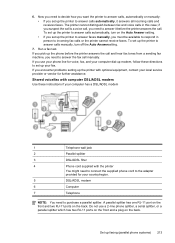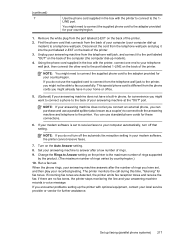HP Officejet 6500A Support Question
Find answers below for this question about HP Officejet 6500A - Plus e-All-in-One Printer.Need a HP Officejet 6500A manual? We have 3 online manuals for this item!
Question posted by Lisandy on September 22nd, 2014
Access Fax Log Hp6500a Plus Fax Log How Do I Access
The person who posted this question about this HP product did not include a detailed explanation. Please use the "Request More Information" button to the right if more details would help you to answer this question.
Current Answers
Related HP Officejet 6500A Manual Pages
Similar Questions
Hp6500a Plus Fax Won't Stop
(Posted by indatvof 9 years ago)
My Hp6500a Plus Office Won't Show Time A Fax Was Sent
(Posted by kecmast 9 years ago)
How To Test Fax For Hp6500a Plus
(Posted by nicklalphac 10 years ago)
Hp6500a Plus How To Set Color Scan
(Posted by vhTerryG 10 years ago)
Hp6500a Plus Enlarged Copies
can the hp6500a plus make enlarged/reduced copies
can the hp6500a plus make enlarged/reduced copies
(Posted by marheil 12 years ago)