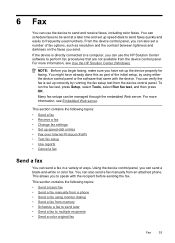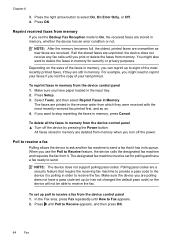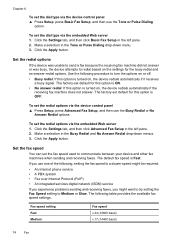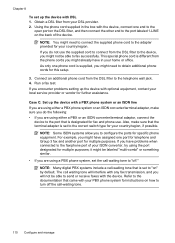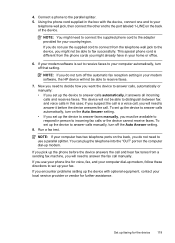HP 6500 Support Question
Find answers below for this question about HP 6500 - Officejet Wireless All-in-One Color Inkjet.Need a HP 6500 manual? We have 5 online manuals for this item!
Question posted by indatvof on July 4th, 2014
Hp6500a Plus Fax Won't Stop
The person who posted this question about this HP product did not include a detailed explanation. Please use the "Request More Information" button to the right if more details would help you to answer this question.
Current Answers
Related HP 6500 Manual Pages
Similar Questions
Access Fax Log Hp6500a Plus Fax Log How Do I Access
(Posted by Lisandy 9 years ago)
Hp6500a Plus Won't Print Wirelessly Mac
(Posted by CHRrick 9 years ago)
How To Test Fax For Hp6500a Plus
(Posted by nicklalphac 10 years ago)
I Have Hp Office Jet 6500 Wireless, The Fax And Copy Stopped Suddenly, It Will
still print off computer and help
still print off computer and help
(Posted by michjra 10 years ago)
Hp6500a Plus Enlarged Copies
can the hp6500a plus make enlarged/reduced copies
can the hp6500a plus make enlarged/reduced copies
(Posted by marheil 12 years ago)