HP Officejet 6100 Support Question
Find answers below for this question about HP Officejet 6100 - All-in-One Printer.Need a HP Officejet 6100 manual? We have 2 online manuals for this item!
Question posted by srgon on June 24th, 2014
How To Reset Officejet 6100
The person who posted this question about this HP product did not include a detailed explanation. Please use the "Request More Information" button to the right if more details would help you to answer this question.
Current Answers
There are currently no answers that have been posted for this question.
Be the first to post an answer! Remember that you can earn up to 1,100 points for every answer you submit. The better the quality of your answer, the better chance it has to be accepted.
Be the first to post an answer! Remember that you can earn up to 1,100 points for every answer you submit. The better the quality of your answer, the better chance it has to be accepted.
Related HP Officejet 6100 Manual Pages
HP Officejet 6100 series all-in-one - (English) Reference Guide - Page 1
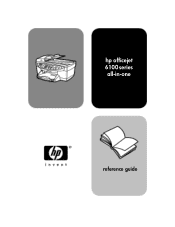
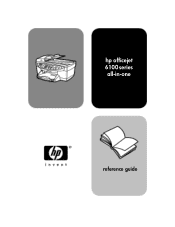
hp officejet 6100 series all-in-one
reference guide
HP Officejet 6100 series all-in-one - (English) Reference Guide - Page 2


... in many places to change without the prior written consent of Hewlett-Packard Company.
Portions Copyright © 1989-2002 Palomar Software Inc. The HP OfficeJet 6100 Series includes printer driver technology licensed from fire or electric shock.
and other countries.
notice
The information contained in the "Technical information" section of moisture. The Hewlett...
HP Officejet 6100 series all-in-one - (English) Reference Guide - Page 4


... 61 power specifications 61 environmental specifications 61 additional specifications 62 environmental product stewardship program 62 regulatory information 63 declaration of conformity 68
10 get hp officejet 6100 support 69 get support and other information from the internet 69 hp customer support 69 prepare your unit for shipment 72 hp distribution center 74...
HP Officejet 6100 series all-in-one - (English) Reference Guide - Page 5
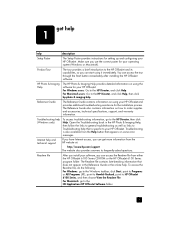
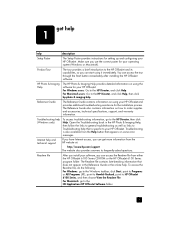
... also contains information on some error messages. get more information from either the HP OfficeJet 6100 Series CD-ROM or the HP OfficeJet 6100 Series program folder. To access the Readme file, do the following:
For Windows: go to HP OfficeJet 6100 Series, and then choose View the Readme File. For Macintosh: go to the Windows...
HP Officejet 6100 series all-in-one - (English) Reference Guide - Page 6
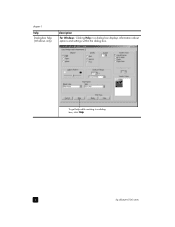
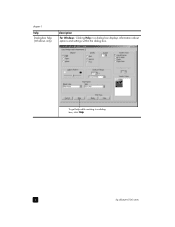
chapter 1
help Dialog-box help while working in a dialog box displays information about options and settings within the dialog box. To get help (Windows only)
description
For Windows: Clicking Help in a dialog
box, click Help.
2
hp officejet 6100 series
HP Officejet 6100 series all-in-one - (English) Reference Guide - Page 8


...of copies for Copy only) use to a specified image size on the glass. hp officejet 6100 series
The paper tray supports plain paper and specialty papers. Reduce/Enlarge: use to reduce...point indicates that the device needs attention.
Quality: use to scroll through menu settings, through options within settings, or to move forward or backward to using the HP OfficeJet software on 1, ...
HP Officejet 6100 series all-in-one - (English) Reference Guide - Page 9
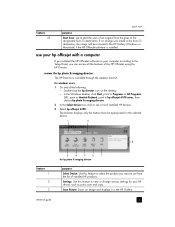
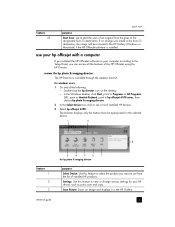
...want to use from the glass to see a list of installed HP devices.
3 Select hp officejet 6100.
In the Windows taskbar, click Start, point to Programs or All Programs (XP), point to... Hewlett-Packard, point to hp officejet 6100 series, then choose hp photo & imaging director.
2 In the Select Device box, click to the designated Scan To destination. review the hp photo...
HP Officejet 6100 series all-in-one - (English) Reference Guide - Page 10


Settings: Accesses the device settings.
6
hp officejet 6100 series Help: Provides access to the Web.
Do one for macintosh users
! Scan Document: Scans text and displays it in black ...destination text editing software program. chapter 2
feature 4 5
6
7 8
purpose
Scan Document: Scans text and displays it in the HP Imaging Center. Maintain Printer: Opens the printer utility.
HP Officejet 6100 series all-in-one - (English) Reference Guide - Page 12


... Angle
Press Menu to the setting you want. Press or to move to display the menu
functions. Press Enter to select the displayed
setting.
8
hp officejet 6100 series
HP Officejet 6100 series all-in-one - (English) Reference Guide - Page 14
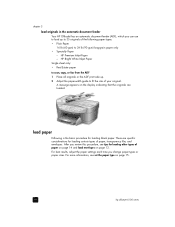
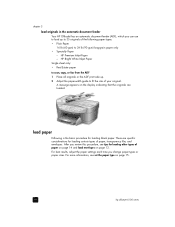
..., copy, or fax from the ADF 1 Place all originals in the automatic document feeder Your HP OfficeJet has an automatic document feeder (ADF), which you can use to load up . 2 Adjust the paper.... After you change paper types or paper sizes. A message appears on page 15.
10
hp officejet 6100 series For best results, adjust the paper settings each time you review this procedure, see set the...
HP Officejet 6100 series all-in-one - (English) Reference Guide - Page 16
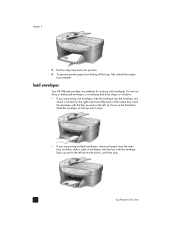
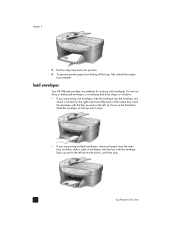
... two methods for working with the envelope flaps up and on the top until they stop.
12
hp officejet 6100 series Insert the envelope with the flap up and to the left , as shown in the illustration.
Slide the envelope on the left (print-side ...
HP Officejet 6100 series all-in-one - (English) Reference Guide - Page 18


... table provides guidelines for use with HP inkjet products (like Avery Inkjet Labels), and make sure that the tabs are closest to you.
14
hp officejet 6100 series For best results, adjust the paper settings each time you change paper types and paper sizes. Postcards or Hagaki cards (only works with printing...
HP Officejet 6100 series all-in-one - (English) Reference Guide - Page 20
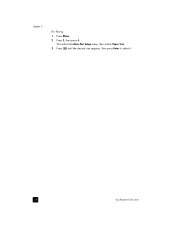
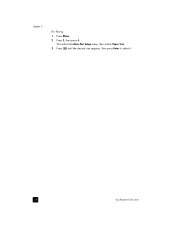
This selects the Basic Fax Setup menu, then selects Paper Size. 3 Press until the desired size appears, then press Enter to select it.
16
hp officejet 6100 series chapter 3
For Faxing: 1 Press Menu. 2 Press 5, then press 4.
HP Officejet 6100 series all-in-one - (English) Reference Guide - Page 22


..., or to reduce or enlarge
3 Press Start Copy, Black or Start Copy, Color.
18
hp officejet 6100 series reduce or enlarge a copy
You can set the number of copies using the front panel.
1... For more slowly than the Normal setting.
chapter 4
increase copy speed or quality
The HP OfficeJet provides three options that affect copy speed and quality.
• Best produces the highest quality ...
HP Officejet 6100 series all-in-one - (English) Reference Guide - Page 24
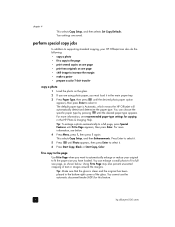
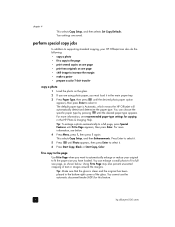
...Copy, Color. Tip: Make sure that the glass is Automatic, which means the HP OfficeJet will automatically detect and determine the paper type.
Your settings are using photo paper, you.... For more information, see recommended paper-type settings for this feature.
20
hp officejet 6100 series perform special copy jobs
In addition to supporting standard copying, your original to fit...
HP Officejet 6100 series all-in-one - (English) Reference Guide - Page 26
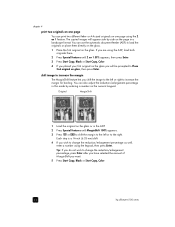
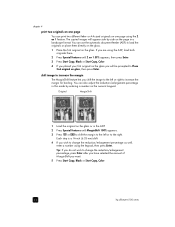
... glass or in a landscape format. Original
MarginShift
1 Load the original on the glass you want.
5 Press Start Copy, Black or Start Copy, Color.
22
hp officejet 6100 series
The copied images will be prompted to change the reduction/enlargement percentage as well, enter a number using the keypad, then press Enter. You can...
HP Officejet 6100 series all-in-one - (English) Reference Guide - Page 28
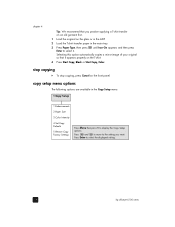
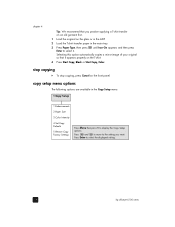
... paper in the main tray.
3 Press Paper Type, then press until Iron-On appears and then press Enter to select the displayed setting.
24
hp officejet 6100 series To stop copying
! Press and to move to display the Copy Setup
options.
Press Enter to select it appears properly on the front panel...
HP Officejet 6100 series all-in-one - (English) Reference Guide - Page 42
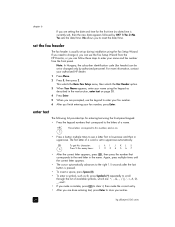
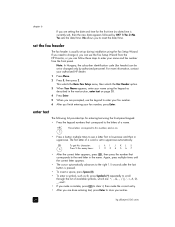
...use the Fax Setup Wizard from the front panel. For more information, contact your entries.
38
hp officejet 6100 series enter text
The following list provides tips for the first time (no date/time is currently set...to change it , then make a mistake, press to clear it , you can use the keypad to reset the date/time. Yes sets the date/time. No allows you can be set or changed only by ...
HP Officejet 6100 series all-in-one - (English) Reference Guide - Page 70
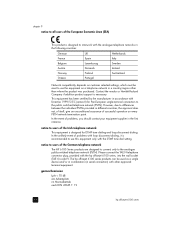
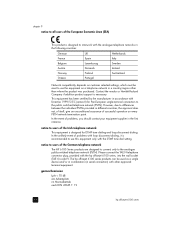
... as a single device and/or in combination (in a country/region other approved terminal equipment. chapter 9
notice to all users of the European Economic Area (EEA)
This product is designed for Pan-European single-terminal connection to the public switched telephone network (PSTN). The hp officejet 6100 series products can be reset to the analogue...
HP Officejet 6100 series all-in-one - (English) Reference Guide - Page 73
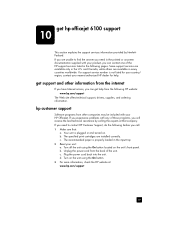
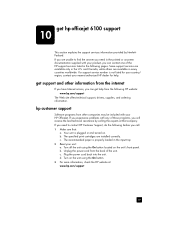
... the best technical assistance by HewlettPackard. Your unit is plugged in the input tray. 2 Reset your nearest authorized HP dealer for your country/ region, contact your unit: a. Turn off...in the printed or onscreen documentation supplied with your product, you can get hp officejet 6100 support
10
This section explains the support services information provided by calling the experts...
Similar Questions
Hard Reset Officejet Pro 267dw To Factory Settings
hard reset officejet Pro 267dw to factory settings
hard reset officejet Pro 267dw to factory settings
(Posted by doremma 2 years ago)
How To Reset Printer To Factory Settings, Hp Officejet 6100 Eprinter
(Posted by breazibia 9 years ago)
How To Factory Reset Hp Officejet 6100
(Posted by lelJac 9 years ago)
Cannot Delete Port Created By Install Of Hp Officejet 6100 Printer
(Posted by waduk 10 years ago)

