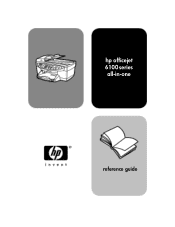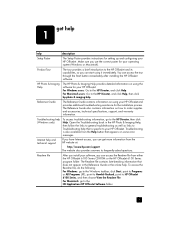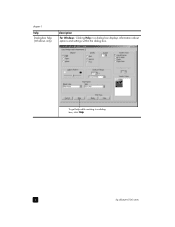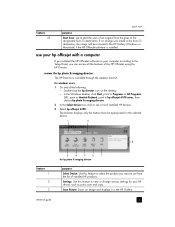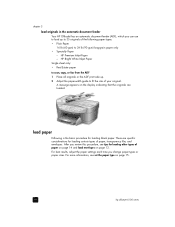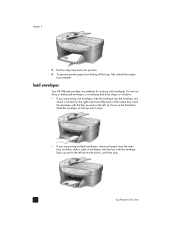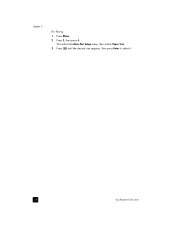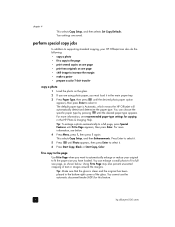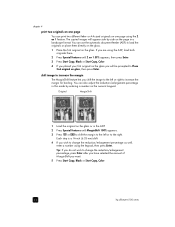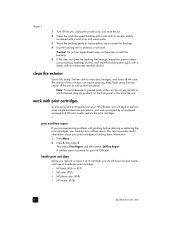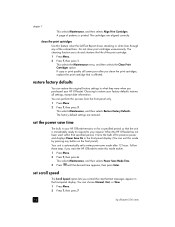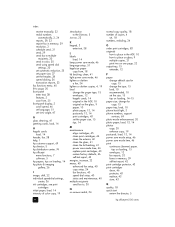HP Officejet 6100 Support Question
Find answers below for this question about HP Officejet 6100 - All-in-One Printer.Need a HP Officejet 6100 manual? We have 2 online manuals for this item!
Question posted by iahmike on November 18th, 2013
How To Clean Heads On Officejet 6100
Current Answers
Answer #1: Posted by DreadPirateRoberts on January 10th, 2014 3:06 PM
http://h10025.www1.hp.com/ewfrf/wc/document?cc=us&lc=en&dlc=en&docname=c00489797
How to clean deskjet printers
http://h20565.www2.hp.com/portal/site/hpsc/template.PAGE/public/kb/docDisplay/?sp4ts.oid=43059&spf_p.tpst=kbDocDisplay&spf_p.prp_kbDocDisplay=wsrp-navigationalState%3DdocId%253Demr_na-bud02948-2%257CdocLocale%253D%257CcalledBy%253D&javax.portlet.begCacheTok=com.vignette.cachetoken&javax.portlet.endCacheTok=com.vignette.cachetoken
How to clean clogged nozzles
http://h10025.www1.hp.com/ewfrf/wc/document?cc=us&lc=en&dlc=en&docname=bpu70138
How to clean laser jet printers
http://h20565.www2.hp.com/hpsc/doc/public/display?sp4ts.oid=446153&calledBy=&docId=emr_na-c00314469-5&docLocale=
Related HP Officejet 6100 Manual Pages
Similar Questions
Cleaning heads on these machines only seems to clog the inks into the head more drying it into clods...