HP Officejet 6000 Support Question
Find answers below for this question about HP Officejet 6000 - Printer - E609.Need a HP Officejet 6000 manual? We have 5 online manuals for this item!
Question posted by csteward on May 2nd, 2013
Printer Won't Print Black Ink.
My printer has stopped printing in black ink. I have tried following factory resets and all it does is make the printer work really hard at printing out blank pages.
Current Answers
There are currently no answers that have been posted for this question.
Be the first to post an answer! Remember that you can earn up to 1,100 points for every answer you submit. The better the quality of your answer, the better chance it has to be accepted.
Be the first to post an answer! Remember that you can earn up to 1,100 points for every answer you submit. The better the quality of your answer, the better chance it has to be accepted.
Related HP Officejet 6000 Manual Pages
Wired/Wireless Networking Guide - Page 6


...might not be able to your wireless network.
To turn on page 7).
The following sections provide assistance if you resolve any problems and have been turned on wireless ... you are encountering problems connecting the HP Officejet/Officejet Pro device to the wireless router.
Make sure the wireless (802.11) light is weak, try the following steps:
Windows Place the Starter CD into...
Wired/Wireless Networking Guide - Page 7


... network, try reconnecting the Ethernet cable to your network (page 7)
2.
NOTE: The diagnostic test might prompt you still do not see lights, there might be a problem with the IP address and other and have indicator lights beside the port where the Ethernet cable from the HP device control panel:
HP Officejet 6000 Printer Series
On...
Wired/Wireless Networking Guide - Page 9


..., right-click the device and click Resume Printing.
4. For more information see "Configure your browser, you can access the EWS, try enabling the firewall software to work with each other over the network. If you install the software.
To check the HP device's status, complete the following , depending on your computer after you are...
Wired/Wireless Networking Guide - Page 10


... network or if you have difficulties printing or connecting to the checkmark.
3. Follow the onscreen instructions to Settings, and then click Printers or Printers and Faxes.
- If you want.
Scroll down the list of the HP Officejet/Officejet Pro device is set as Default Printer. Click the HP Device Manager icon on page 12. On the Windows taskbar...
User Guide - Page 7
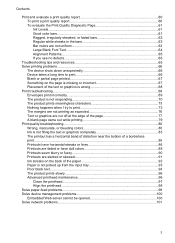
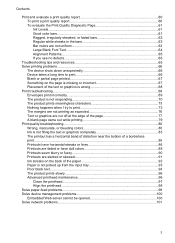
... not responding 70 The product prints meaningless characters 73 Nothing happens when I try to print 73 The margins are not printing as expected 76 Text or graphics are cut off at the edge of the page 77 A blank page came out while printing 79 Print quality troubleshooting...80 Wrong, inaccurate, or bleeding colors 80 Ink is not filling the text...
User Guide - Page 34
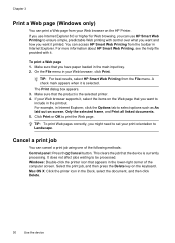
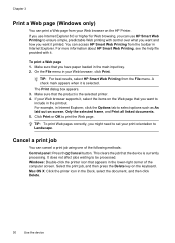
... click Delete.
30
Use the device Mac OS X: Click the printer icon in the lower-right corner of the following methods: Control panel: Press the Cancel button. Chapter 3
Print a Web page (Windows only)
You can print a Web page from the File menu. TIP: To print Web pages correctly, you have paper loaded in the printout. It does not...
User Guide - Page 42


... information about the model and serial number. This
page contains information about returning and recycling used printing supplies. • Print Status Report: Prints a printer status report. For more information, see Understand the printer status page
38
Configure and manage Select the HP device, and then click Select.
NOTE: Ink level alerts and indicators provide estimates for the...
User Guide - Page 44


... under Device in graphical form as the duplexer), and the number of the ink cartridges.
When you can get assistance printing a Wireless Network Test (some models only) or how to replace the ink cartridges until print quality becomes unacceptable.
3. To print the Printer Status page • Control panel: Press and hold the Cancel button for planning purposes...
User Guide - Page 53


... information, see printer status on your computer The firewall might be found when installing HP software • Unable to print, print job stuck in the device. 2. Disconnect the USB wireless setup cable when prompted. Connect the device using the installer (Mac OS X)
1. To restore the network defaults complete the following steps: Reset the administrator password...
User Guide - Page 66
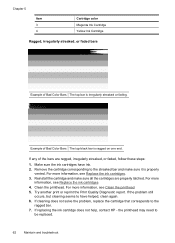
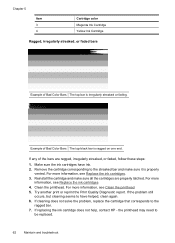
For more information, see Replace the ink cartridges. 3. Try another print or reprint the Print Quality Diagnostic report. the printhead may need to have ink. 2. Make sure the ink cartridges have helped, clean again. 6. If the problem still
occurs, but cleaning seems to
be replaced.
62
Maintain and troubleshoot Reinstall the cartridge and make sure it is properly
vented...
User Guide - Page 70
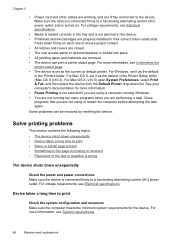
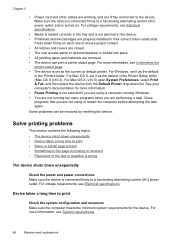
.... Solve printing problems
This section contains the following topics: • The device shuts down unexpectedly
Check the power and power connections Make sure the device is connected firmly to print • Blank or partial page printed • Something on .
For Mac OS X (v10.5) open System Preferences, select Print & Fax, and then select the device from the Default Printer drop...
User Guide - Page 71


... cleaned if the printer was turned off the HP Printer, the print carriage might have insufficient ink. Blank or partial page printed
Check the ink levels The ink cartridges may need to make sure there is missing or incorrect
Check the ink cartridges Make sure the correct ink cartridges are installed and the ink cartridges are not low on the page is no blank page. For more...
User Guide - Page 80
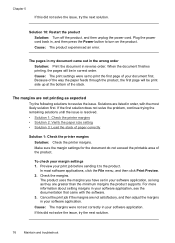
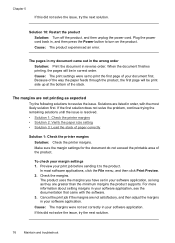
... as expected
Try the following solutions to turn on the product. Chapter 5
If this did not solve the issue, try the next solution.
76
Maintain and troubleshoot Because of the way the paper feeds through the product, the first page will be print side up at the bottom of paper correctly
Solution 1: Check the printer margins...
User Guide - Page 83


... did not solve the issue, try the next solution. If the first solution does not solve the problem, continue trying the remaining solutions until the Power light turns off before unplugging the power cord or turning off improperly. Solutions are too low.
A blank page came out while printing
Try the following solutions to be running low on...
User Guide - Page 95


... input tray.
Aligning the printer can be blurry or fuzzy when printed. NOTE: For this did not solve the issue, try the next solution.
When you plan to be aligned. Always make sure the paper you are ready to print, remove only the paper you are printing on the page. • Solution 1: Make sure the paper is loaded...
User Guide - Page 98


...choose your printouts is not a problem with your ink supplies. Solution 5: Check for a paper jam ...print mechanism. Chapter 5
Solution 4: Clean the rollers Solution: Clean the rollers. Make sure you have completed all of the steps provided in the previous solutions, contact HP support for automatic servicing to clear a paper jam from the front of the device. Poor black text
Try the following...
User Guide - Page 112


... on any cartridges that are installed in good working order. • Make sure that the device can print a printer status page. • Rear access panel or duplexer is connected securely to both the device and to a
working power outlet. Match the shape of the icon and color of the ink cartridges to ensure proper contact. They should...
User Guide - Page 162
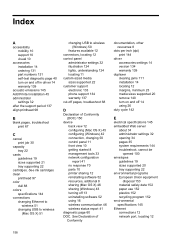
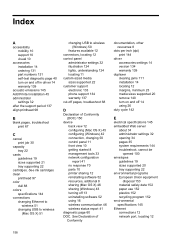
...specifications 145 Ethernet connections 12 network port, locating 12
158 See ink cartridges clean
printhead 97 color
dull 88 colors
specifications 144 connections
...page 40 turn on and off in driver 14 warranty 139
acoustic emissions 145 Add Printer installation 45 administrator
settings 32 after the support period 137 align printhead 98
B
blank pages, troubleshoot print 67
C
cancel print...
User Guide - Page 164


... 96 Web pages 30 problems print 69 processor specifications 142 product. See ink cartridges print driver accessories settings 14 version 134 warranty 139 print quality smeared ink 80 print quality report 60 print settings print quality 80
printer driver accessories settings 14 settings 25 version 134 warranty 139
Printer Status page print 40
printer status page information on custom...
User Guide - Page 165


...24 locating 10 media sizes supported 20
paper guides illustration 10 troubleshoot feeding 99 troubleshoot blank pages printed 67 cut-off 49
V
voltage specifications 145
W
warranty 137, 139
161 See ...or incorrect
information 67 multiple pages are
picked 100 paper-feed problems 99 power 66 print 66 print quality 80 printer status page 39 skewed pages 100 slow print 66 tips 65 troubleshooting ...
Similar Questions
How To Solve The Problem Of Hp Laserjet P1606dn Printing Blank Pages
(Posted by hulabob 9 years ago)
How To Print Configuration Page Officejet E609n
(Posted by hehwhgr 9 years ago)
How To Print Configuration Page Officejet E609
(Posted by jojoasipa 10 years ago)
Why Is Hp Officejet 6000 Printing Test Page At Every Start Up
(Posted by royma 10 years ago)
My Printer Is Printing 'blanks'. I Have Loaded A New Printer Cartridge.
(Posted by frikvwyk 11 years ago)

