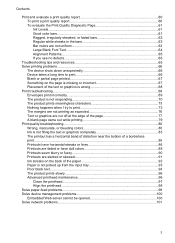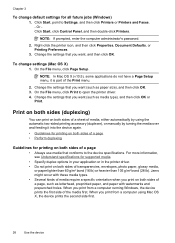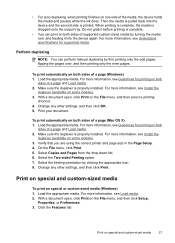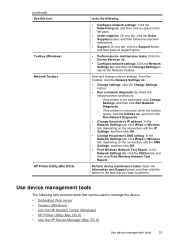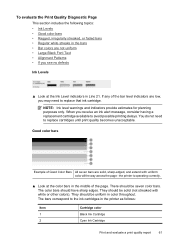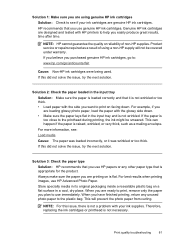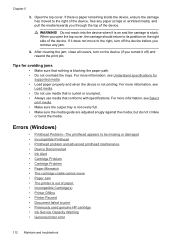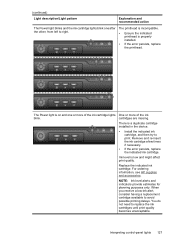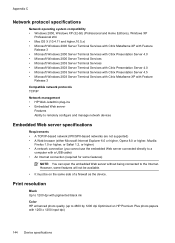HP Officejet 6000 Support Question
Find answers below for this question about HP Officejet 6000 - Printer - E609.Need a HP Officejet 6000 manual? We have 5 online manuals for this item!
Question posted by Stommite on March 9th, 2014
Officejet E609n Won't Print In Black Ink After Changing Cartridges
The person who posted this question about this HP product did not include a detailed explanation. Please use the "Request More Information" button to the right if more details would help you to answer this question.
Current Answers
Related HP Officejet 6000 Manual Pages
Similar Questions
Officejet 6000 Won't Print Black Ink Maintenance Manual
(Posted by Peandlg 10 years ago)
Officejet E609n Won't Print Black
(Posted by Paulcwilli 10 years ago)
Hp Officejet 7000 Will Not Print Black Ink
(Posted by LOcook 10 years ago)
How Do I Refile The Ink In My Hp Deskjet 1000 J110 Black Ink #61 Cartridge.
(Posted by littlebit5042 10 years ago)
Printer Won't Print Black Ink.
My printer has stopped printing in black ink. I have tried following factory resets and all it does ...
My printer has stopped printing in black ink. I have tried following factory resets and all it does ...
(Posted by csteward 11 years ago)