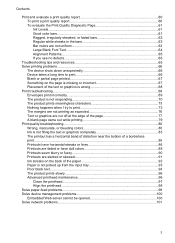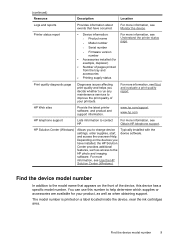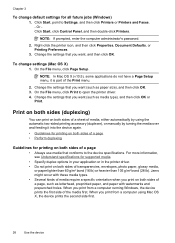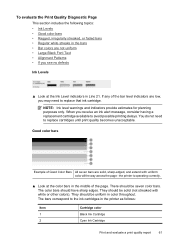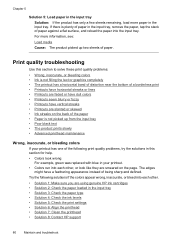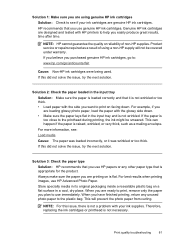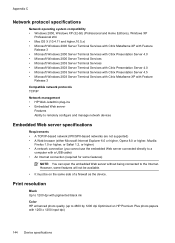HP Officejet 6000 Support Question
Find answers below for this question about HP Officejet 6000 - Printer - E609.Need a HP Officejet 6000 manual? We have 5 online manuals for this item!
Question posted by Peandlg on February 2nd, 2014
Officejet 6000 Won't Print Black Ink Maintenance Manual
Current Answers
Answer #1: Posted by BusterDoogen on February 2nd, 2014 11:52 AM
I hope this is helpful to you!
Please respond to my effort to provide you with the best possible solution by using the "Acceptable Solution" and/or the "Helpful" buttons when the answer has proven to be helpful. Please feel free to submit further info for your question, if a solution was not provided. I appreciate the opportunity to serve you!
Related HP Officejet 6000 Manual Pages
Similar Questions
My printer has stopped printing in black ink. I have tried following factory resets and all it does ...