HP Officejet 6000 Support Question
Find answers below for this question about HP Officejet 6000 - Printer - E609.Need a HP Officejet 6000 manual? We have 5 online manuals for this item!
Question posted by robflu on November 30th, 2013
Officejet 6000 Brand New Printer The Cartridge Cradle Cannot Move
The person who posted this question about this HP product did not include a detailed explanation. Please use the "Request More Information" button to the right if more details would help you to answer this question.
Current Answers
There are currently no answers that have been posted for this question.
Be the first to post an answer! Remember that you can earn up to 1,100 points for every answer you submit. The better the quality of your answer, the better chance it has to be accepted.
Be the first to post an answer! Remember that you can earn up to 1,100 points for every answer you submit. The better the quality of your answer, the better chance it has to be accepted.
Related HP Officejet 6000 Manual Pages
HP Jetdirect External Print Server Products - External USB Compatibility - Page 2


... Officejet Pro's. HP LaserJet M3027mfp, M3035mfp, M4345mfp, M5025mfp, M5035mfp, M9040mfp, M9050mfp, 3050, and 3050z; Its eventual replacement is fully backward compatible with these USB network-capable HP printers,...4730mfp; Many devices have their own networking scanning software and no longer support it. HP Officejet Pro K8600, L7300, L7500, L7600, L7700, 6200, 8500, and 9100 series USB...
HP Jetdirect External Print Server Products - External USB Compatibility - Page 3


..., K850, K5300, K5400, K8600, L7300, L7500, L7600, L7700, 8000, and 8500
Also works with these USB network-capable HP printers:
HP Business Inkjet 1000, 1100, 1200, 2280, 2300, 2600, 2800, 3000; HP Officejet 6100 series*; HP LaserJet P2014, P2015, P2035, P2055, P3005, P4014, P4015, P4515, 1015, 1022, 1150, 1160, 1200, 1300, 2200...
HP Jetdirect External Print Server Products - External USB Compatibility - Page 4


... M9040mfp*, M9050mfp*, 3050*; HP Officejet 6100 series*; HP PSC 2110*, 2210*, 2400*, 7350, and 7550 All-in -One
* printing only; no webscan ** except HP Photosmart 7200 series printers
© February 2007 Hewlett-Packard ... trademarks of their respective companies. All other brand and product names are registered trademarks of merchantability and fitness for any kind with Edgeline...
Wired/Wireless Networking Guide - Page 5


... Place the Starter CD into the computer.
3. Follow the onscreen instructions to find the printer. NOTE: If the firewall software on the Starter CD, and then follow the onscreen instructions... USB wireless setup cable.
4.
Save any applications that are running on your HP Officejet/Officejet Pro device
You must run the installation program from the Starter CD. Double-click the...
Wired/Wireless Networking Guide - Page 7


... are not on . If the lights are on , try the following steps:
1.
HP Officejet Pro 8000 Printer Series
On the HP device's control panel, press and hold the ( ) Wireless button, ...have indicator lights beside the port where the Ethernet cable from the HP device control panel:
HP Officejet 6000 Printer Series
On the HP device's control panel, press and hold the ( ) Wireless button, ...
Wired/Wireless Networking Guide - Page 8


...device is actively connected to a wireless network, print the device's Network Configuration Page:
HP Officejet 6000 Press ( ) Wireless button. A. If the light is off, there is no network...to Connected. Reconnect the power cord to a network. Printer Series
HP Officejet 6500 a. HP Officejet Pro Press ( ) Wireless button. 8000 Printer Series
After the page has been printed, check the Network...
Wired/Wireless Networking Guide - Page 9


... settings to allow the computer and HP Officejet/Officejet Pro device to work with the firewall turned...Printer Online.
• If the HP device is Paused, right-click the device and click Resume Printing.
4. Mac OS 1.
If you continue to use the HP device over the network. Solving wireless (802.11) problems 9
Do one of the HP device as it . Make sure the HP Officejet/Officejet...
Wired/Wireless Networking Guide - Page 10


... HP Device Manager icon on page 12. Click Start, point to the checkmark.
3. Right-click the printer icon for the version of the printer driver in the print queue.
2. Scroll down the list of the HP Officejet/Officejet Pro device is set as the default.
1. If you still cannot use the HP device over...
Wired/Wireless Networking Guide - Page 11


...on the EWS, see the documentation available with your computer, connect to use "hpsetup". HP Officejet Pro 8000 Printer Series
On the HP device's control panel, press and hold ( ) Wireless button, press ... profile.
English
Change from an Ethernet connection
Use the following steps:
HP Officejet 6000 Printer Series
On the HP device's control panel, press and hold ( ) Wireless button, press...
Wired/Wireless Networking Guide - Page 14


...or limitations;
The customer may contain remanufactured parts, components, or materials equivalent to new in countries where the product is distributed by HP or by the customer. ... warranty 1. Hewlett-Packard limited warranty statement
HP product Software Media Printer Print or Ink cartridges
Printheads (only applies to products with customer replaceable printheads) Accessories
Duration...
User Guide - Page 9


... no longer acceptable 119 The amount of ink in the following cartridges are in the wrong slots 120 Cartridge Problem...120 Paper Mismatch...120 The cartridge cradle cannot move 120 Paper Jam...121 The printer is out of paper 121 Incompatible Cartridge(s 121 The following cartridge is not intended for use in Wrong Slot - The printhead appears...
User Guide - Page 59


... for first time installation. • If you have a new ink cartridge available before removing the old cartridge. Do not leave the ink cartridge outside of the product for an extended period of box, with ink cartridges
To ensure the best print quality from the HP Printer, you will need to install before removing the old ink...
User Guide - Page 61


... for the HP Printer, see HP inkjet supplies recycling program.
To replace the ink cartridges 1. The print carriage moves to the center of the product. NOTE: Make sure you remove the plastic wrap from the ink cartridge.
CAUTION: Wait until the print carriage stops moving before proceeding.
3.
Remove the new ink cartridge from its packaging...
User Guide - Page 67


... Print Quality Diagnostic report reads PHA TTOE = 0, align the printer. If item 11 on the Print Quality Diagnostic report: • Avoid leaving opened ink cartridges outside of the printer for an extended period of the color bars show regular white...Regular white streaks in the bars If any of
time. • Wait until a new cartridge is not 0, or aligning does not help, clean the printhead.
User Guide - Page 68
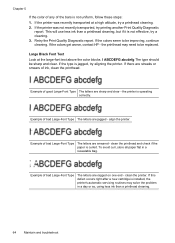
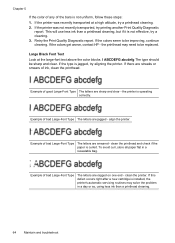
... Look at a high altitude, try printing another Print Quality Diagnostic
report. Retry the Print Quality Diagnostic report. the printer is curled. If this defect occurs right after a new cartridge is jagged, try a cleaning. 3. If the printer was recently transported at the large-font text above the color blocks.
the printhead may solve the problem...
User Guide - Page 116
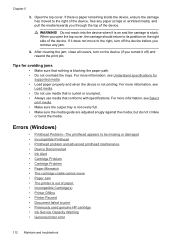
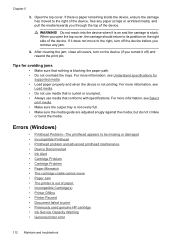
... Cartridge(s) • Printer Offline • Printer Paused • Document failed to print • Previously used genuine HP cartridge • Ink Service Capacity Warning • General printer ...8226; Device Disconnected • Ink Alert • Cartridge Problem • Cartridge Problem • Paper Mismatch • The cartridge cradle cannot move to the right of the device. Errors ...
User Guide - Page 124
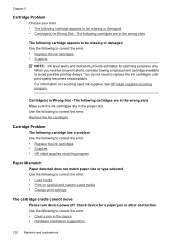
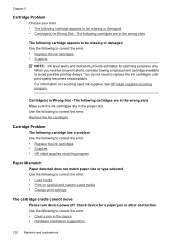
... avoid possible printing delays. For information on special and custom-sized media • Change print settings
The cartridge cradle cannot move
Please turn device power off. Use the following to correct the error: Replace the ink cartridges
Cartridge Problem
The following cartridge has a problem Use the following to correct the error: • Replace the ink...
User Guide - Page 132
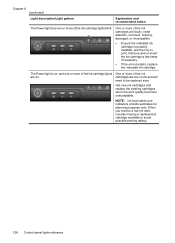
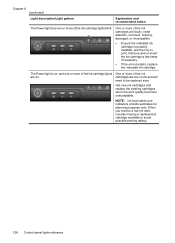
... avoid possible printing delays.
128 Control-panel lights reference
Remove and re-insert the ink cartridge a few times if necessary.
• If the error persists, replace the indicated ink cartridge.
Get new ink cartridges and replace the existing cartridges when the print quality becomes unacceptable.
Chapter 6 (continued)
Light description/Light pattern
Explanation and recommended...
User Guide - Page 134
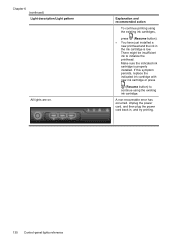
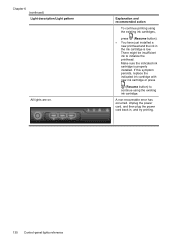
... 6 (continued) Light description/Light pattern
All lights are on. Make sure the indicated ink cartridge is low. Explanation and recommended action
To continue printing using the existing ink cartridge. If this symptom persists, replace the indicated ink cartridge with new ink cartridge or press
(Resume button) to initialize the printhead.
Unplug the power cord, and...
User Guide - Page 154


The Regulatory Model Number for your product is SNPRC-0802-01 (HP Officejet 6000 Printer) or SNPRC-0802-02 (HP Officejet 6000 Wireless Printer).
Declaration of conformity
150 Regulatory information Appendix D
Regulatory model number
For regulatory identification purposes, your product is assigned a Regulatory Model Number. This regulatory number should ...
Similar Questions
Hp Officejet 6000 E609n Does Not Recognize New Ink Cartridge
(Posted by bdunnrebel 10 years ago)
Hp Officejet Pro 8000 The Print Cartridge Cradle Cannot Move
(Posted by c27lisasm 10 years ago)
Hp Officejet 6000 Cartridge Cradle Cannot Move
(Posted by dbuttSnoop 10 years ago)
Hp Officejet 6000 Won't Recognize New Ink Cartridge
(Posted by abeljmur 10 years ago)
My Printer Is Printing 'blanks'. I Have Loaded A New Printer Cartridge.
(Posted by frikvwyk 11 years ago)

