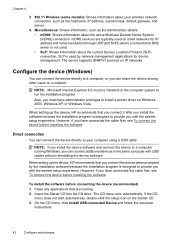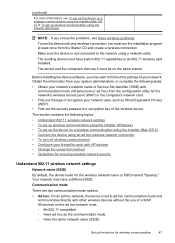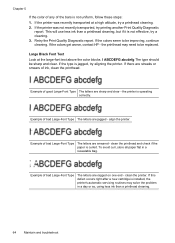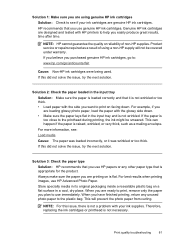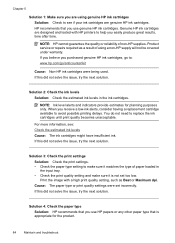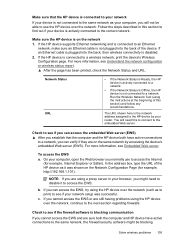HP Officejet 6000 Support Question
Find answers below for this question about HP Officejet 6000 - Printer - E609.Need a HP Officejet 6000 manual? We have 5 online manuals for this item!
Question posted by hunrn2003 on August 15th, 2012
I Need To Change/reset My Network Settings ...
...as my IP and router had been changed. I am trying to install it as a new printer, but it still has the old network name and I am not able to change it, because when I type it during the installation, it says that it is out of range (which obviously, it isn't)
Please help,
Thanks
Sylvia
Current Answers
Related HP Officejet 6000 Manual Pages
Similar Questions
How To Change Network Name On Hp Officejet 6000
(Posted by nunWil 9 years ago)
How To Reset Network Settings Hp Officejet Pro 8100
(Posted by bt19jahan 10 years ago)
How To Reset Network Settings On A Hp Officejet Pro 8000
(Posted by rjsjh 10 years ago)
How To Reset Network Officejet 6000 Wireless
(Posted by soascroud 10 years ago)
How To Reset Network Settings On Officejet 6000
(Posted by sidwert 10 years ago)