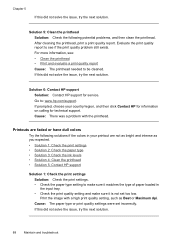HP Officejet 6000 Support Question
Find answers below for this question about HP Officejet 6000 - Printer - E609.Need a HP Officejet 6000 manual? We have 5 online manuals for this item!
Question posted by ntcamprueb on October 2nd, 2013
My Hp Officejuet 6000 Wireless Won't Print In Black
The person who posted this question about this HP product did not include a detailed explanation. Please use the "Request More Information" button to the right if more details would help you to answer this question.
Current Answers
Related HP Officejet 6000 Manual Pages
Similar Questions
Hp Officejet 6000 Wireless Won't Print Black But Will Gray
(Posted by doozzjinx 10 years ago)
Hp Officejet 6000 E609a Won't Print Black
(Posted by theidrtdaly 10 years ago)
Hp Officejet 6000 Wireless Won't Print Black
(Posted by vbeye 10 years ago)
My Hp Deskjet 1000 J110 Does Not Print Black, Only Colour
My hp Deskjet 1000 J110 Does Not Print Black, only colour. New printer and cartridges, hardly used.
My hp Deskjet 1000 J110 Does Not Print Black, only colour. New printer and cartridges, hardly used.
(Posted by Ken29891 11 years ago)
My Hp-office Jet 7000 Does Not Print Black.what Could The Problem Be?
the colors seem to be working fine though they are faint.the test page also does not print.please ad...
the colors seem to be working fine though they are faint.the test page also does not print.please ad...
(Posted by ngoyah 12 years ago)