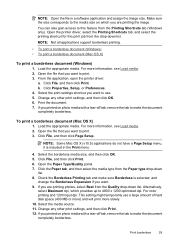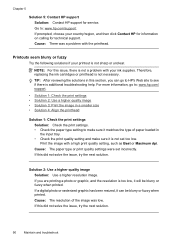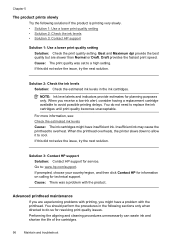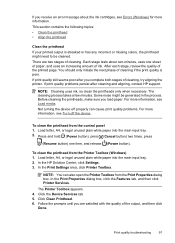HP Officejet 6000 Support Question
Find answers below for this question about HP Officejet 6000 - Printer - E609.Need a HP Officejet 6000 manual? We have 5 online manuals for this item!
Question posted by trosem on January 29th, 2014
Hp Officejet 6000 Printer Spins And Won't Print
The person who posted this question about this HP product did not include a detailed explanation. Please use the "Request More Information" button to the right if more details would help you to answer this question.
Current Answers
Related HP Officejet 6000 Manual Pages
Similar Questions
Why Is My Hp Officejet 6000 Printer Acting Like Its Printing But Not
(Posted by Yatarriq 10 years ago)
How Do I Correct 'ink System Failure' On Hp Officejet 6000
(Posted by office11870 10 years ago)
Hp Officejet 6000 Printer Won't Print Black Ink
(Posted by d4nglraymo 10 years ago)
My Hp Officejet 6000 Printer Won't Print Black
(Posted by saJOHNDE 10 years ago)
In Hp Officejet 7000 Printer ,some Times Get A Bank Print Why This Happening?
In Hp officejet 7000 printer ,some times get a bank print why this happening?
In Hp officejet 7000 printer ,some times get a bank print why this happening?
(Posted by chandivalisupport 11 years ago)