HP Officejet 6000 Support Question
Find answers below for this question about HP Officejet 6000 - Printer - E609.Need a HP Officejet 6000 manual? We have 5 online manuals for this item!
Question posted by mslisotr on June 28th, 2014
Hp Officejet 6000 How To Delete The Queue
The person who posted this question about this HP product did not include a detailed explanation. Please use the "Request More Information" button to the right if more details would help you to answer this question.
Current Answers
There are currently no answers that have been posted for this question.
Be the first to post an answer! Remember that you can earn up to 1,100 points for every answer you submit. The better the quality of your answer, the better chance it has to be accepted.
Be the first to post an answer! Remember that you can earn up to 1,100 points for every answer you submit. The better the quality of your answer, the better chance it has to be accepted.
Related HP Officejet 6000 Manual Pages
HP Jetdirect External Print Server Products - External USB Compatibility - Page 2


... capability has been removed from the en1700. HP Officejet Pro K550, K850, K5300, K5400 and 8000
Print and Windows based scanning:
HP Color LaserJet CM1015mfp and CM1017mfp
Print only:
HP Color LaserJet CM3530mfp, CM4730mfp, CM6030mfp, CM6040mfp, 4730mfp; Its eventual replacement is at the latest available version. Supported Printer lists
Due to various product limitations, not...
HP Jetdirect External Print Server Products - External USB Compatibility - Page 3


..., K850, K5300, K5400, K8600, L7300, L7500, L7600, L7700, 8000, and 8500
Also works with these USB network-capable HP printers:
HP Color LaserJet CM1015/1017mfp*, CM3530mfp*, CM4730mfp*, CM6030mfp*, CM6040mfp*, 4730mfp*, 9500mfp*; HP Deskjet 895 Cse/Cxi; HP Officejet Pro K550, K850, K5300, K5400, K8600, L7300, L7500, L7600, L7700, 8000, and 8500
Also works with these USB...
HP Jetdirect External Print Server Products - External USB Compatibility - Page 4


..., 1100, 1200, 2280, 2300, 2600, 2800, 3000; HP Officejet Pro K550, K850, K5300, K5400, L7300, L7500, L7600, and L7700
Also works with these USB network-capable HP peripherals:
HP Color LaserJet 4730mfp*, 9500mfp*; HP makes no webscan ** except HP Photosmart 7200 series printers
© February 2007 Hewlett-Packard Development Company, L.P. HP Photosmart 1100, 1200, 1300, 7000**, and 8000...
Wired/Wireless Networking Guide - Page 3


... (802.11) problems 6 Basic troubleshooting 6 Advanced troubleshooting 7
Change the connection method 10 Change from a USB connection 10 Change from an Ethernet connection 11
Connect the HP Officejet/Officejet Pro device using this product from fire or electric shock.
1. Unplug this product to reduce risk of different ways, including in the initialization process, which...
Wired/Wireless Networking Guide - Page 4


...your wireless router, the router manufacturer, or the person who set up the HP Officejet/Officejet Pro device to an existing wireless network. If you install the software.
...version of communication supported by the software. Set up Wireless (802.11) communication
Your HP Officejet/Officejet Pro device can help retrieve this information, contact your wireless setup. You will also need...
Wired/Wireless Networking Guide - Page 5


... the onscreen instructions.
5. Selecting this option allows the software to find the printer. Double-click the HP Installer icon on your computer displays any messages during the installation, select the...the computer.
2. Connect a USB wireless setup cable to the port on your HP Officejet/Officejet Pro device
You must run the installation program from the Starter CD. The installation ...
Wired/Wireless Networking Guide - Page 6


... printing the document. To determine the strength of the signal for interference in this order: router first, then the HP device, and finally the computer.
If you are encountering problems connecting the HP Officejet/Officejet Pro device to connect, turn them back on . If you still are unable to your computer, and then turn...
Wired/Wireless Networking Guide - Page 7


... IP address and other and have indicator lights. If you have indicator lights beside the port where the Ethernet cable from the HP device control panel:
HP Officejet 6000 Printer Series
On the HP device's control panel, press and hold the ( ) Wireless button, press ( ) Resume button two times, and then release all buttons. If Built-in...
Wired/Wireless Networking Guide - Page 8


... Network Connections, click the View menu, and then select Details. - Printer Series
HP Officejet 6500 a. Click Start, point to AirPort in the window.
The following :
&#...HP Officejet 6000 Press ( ) Wireless button. To check a wireless connection 1. Make sure that your computer is connected to use the HP device over the network.
• If the HP device is connected to the HP...
Wired/Wireless Networking Guide - Page 9


... device and click Use Printer Online.
• If the HP device is online and ready
If you have active connections to the same network, the firewall security software might be interfering. If Jobs Stopped appears in the window that the symptoms persist as it was successful. Make sure the HP Officejet/Officejet Pro device is...
Wired/Wireless Networking Guide - Page 10


... Start, point to use the HP device over the network again. Delete any time you are able to Settings, and then click Printers or Printers and Faxes.
- Determine if the version of the printer driver in the folder for the HP device, right-click the printer icon for the version of the HP Officejet/Officejet Pro device is connected wirelessly...
Wired/Wireless Networking Guide - Page 11


...Power light blinks for your operating system.
2. b. Connect the HP Officejet/Officejet Pro device using an ad hoc wireless network connection
Method 1
1.
On the HP device's control
All-in the HP device.
2. English
Change from an Ethernet connection
Use the following steps:
HP Officejet 6000 Printer Series
On the HP device's control panel, press and hold ( ) Wireless button, press...
Wired/Wireless Networking Guide - Page 12


... imaging\bin
NOTE: Refer to your computer, can happen if you to use.
2. If you installed the HP software. If you are in queue or printer goes offline
• Scan communication errors or scanner busy messages
• Unable to trust computers on your firewall's list of allowed ports. If you do .
...
Wired/Wireless Networking Guide - Page 13


...connect to "hpsetup".
Ad hoc networks are typically small and simple (for the HP Officejet/ Officejet Pro device.
NOTE: If you install the software. For more information on .... Security
The HP Officejet/Officejet Pro supports WEP, WPA, and WPA2 security methods. Locate the MAC address for example, two wireless computers or a wireless computer and a wireless printer). This address ...
User Guide - Page 34
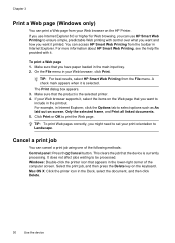
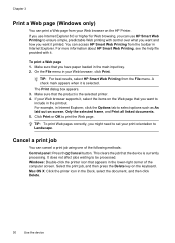
... to ensure simple, predictable Web printing with it , select the items on the HP Printer. Click Print or OK to be processed. You can cancel a print job using...X: Click the printer icon in the printout. If you use Internet Explorer 6.0 or higher for Web browsing, you can use HP Smart Web Printing to Landscape. Select the print job, and then press the Delete key on screen...
User Guide - Page 75
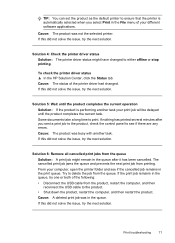
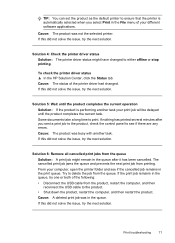
... might have changed . Cause: The product was in the queue, try the next solution.
Cause: The status of your different software applications. Cause: A deleted print job was not the selected printer. TIP: You can set the product as the default printer to ensure that the printer is performing another task. Some documents take a long time...
User Guide - Page 79
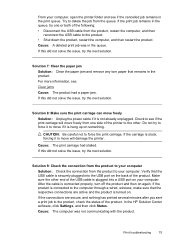
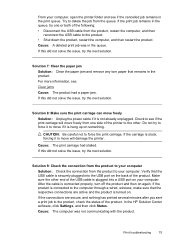
... is turned on again. In the HP Solution Center software, click Settings, and then click Status. Check to see if the print carriage will damage the printer. Do not try to force it ... queue. If the print job remains in the print queue. Print troubleshooting
75 From your computer, open the printer folder and see if the cancelled job remains in the queue, try one side of the printer ...
User Guide - Page 111


... Right-click the printer icon, and then click Properties, Document Defaults, or
Printing Preferences. Delete any print jobs currently in order to the WAP's list of the
printer driver that are ... queue. 2. Or Click Start, click Control Panel, and then double-click Printers. 2. Right-click the printer icon for the version of the printer driver that is running (Windows only)
To restart the HP ...
User Guide - Page 125


... your product to open the print queue. Load more paper and press the Resume button on the printer Use the following to correct the error:
To check if the printer is paused or offline (Windows) ...printer as it is currently
configured
The following cartridge is not intended for use in this printer Use the following to correct the error: • Replace the ink cartridges • Supplies • HP...
User Guide - Page 154


... D
Regulatory model number
For regulatory identification purposes, your product is assigned a Regulatory Model Number. This regulatory number should not be confused with the marketing name (HP Officejet 6000 Printer Series) or product number. The Regulatory Model Number for your product is SNPRC-0802-01 (HP Officejet 6000 Printer) or SNPRC-0802-02 (HP Officejet 6000 Wireless Printer).
Similar Questions
Can I Convert The Hp Officejet 6000 Ethernet To Wireless?
(Posted by TINAAimw 9 years ago)
Hp Officejet 6000 Cannot Find Network
(Posted by drBRS 10 years ago)
How To Setup Hp Officejet 6000 Wireless
(Posted by Nilaypiss 10 years ago)
How Do I Correct 'ink System Failure' On Hp Officejet 6000
(Posted by office11870 10 years ago)
How To Reset The Ink Levels In An Hp Officejet 6000 Printer
(Posted by sheheya22 10 years ago)

