HP Officejet 6000 Support Question
Find answers below for this question about HP Officejet 6000 - Printer - E609.Need a HP Officejet 6000 manual? We have 5 online manuals for this item!
Question posted by 104lvh on December 4th, 2013
How To Clean Hp Officejet 6210 Print Heads
The person who posted this question about this HP product did not include a detailed explanation. Please use the "Request More Information" button to the right if more details would help you to answer this question.
Current Answers
There are currently no answers that have been posted for this question.
Be the first to post an answer! Remember that you can earn up to 1,100 points for every answer you submit. The better the quality of your answer, the better chance it has to be accepted.
Be the first to post an answer! Remember that you can earn up to 1,100 points for every answer you submit. The better the quality of your answer, the better chance it has to be accepted.
Related HP Officejet 6000 Manual Pages
HP Jetdirect External Print Server Products - External USB Compatibility - Page 1


... questions and provides a list of printers and the HP Jetdirect External Print Server Products. This print server has been popular, but is used almost exclusively for an external print server to place these printers on the CPL: J6035G 175X 10/100TX USB 1.1 External Print Server J7988G en1700 10/100TX USB 2.0 External Print Server J7951G ew2400 10/100TX & 802...
HP Jetdirect External Print Server Products - External USB Compatibility - Page 2


... both the printer and print server is fully backward compatible with these USB network-capable HP printers, AIO's, and MFP's:
HP Business Inkjet 2300, 2600, 2800, and 3000; HP Color LaserJet CP1515, CP1518, CP2025, CP3505, CP3525, CP4005, CP6015, 2500, 2550, 2600, 2605, 2700, 3000, 3600, 3700, 3800, 4610, 4650, 4700, 5550, 2820mfp, and 2840mfp; HP Officejet Pro K8600...
HP Jetdirect External Print Server Products - External USB Compatibility - Page 3


..., 8000, and 8500
Also works with these USB network-capable HP printers:
HP Business Inkjet 1000, 1100, 1200, 2280, 2300, 2600, 2800, 3000; HP Jetdirect en3700
Supported with these USB network-capable HP printers:
HP Color LaserJet CM1015/1017mfp*, CM3530mfp*, CM4730mfp*, CM6030mfp*, CM6040mfp*, 4730mfp*, 9500mfp*; HP Officejet Pro K550, K850, K5300, K5400, K8600, L7300, L7500, L7600, L7700...
HP Jetdirect External Print Server Products - External USB Compatibility - Page 4


... contained in conjunction with Edgeline Technology*
* printing only; HP Deskjet 895 Cse/Cxi; HP LaserJet 1015, 1022, 1150, 1160, 1200, 1300, 2200, 2300, 2410, 2420, 2430, 3015, 3020, 3030, 3200, 3300, 3380, 4240, 4250, 4350, and 5200 series; HP Officejet 6100 series*; HP makes no webscan ** except HP Photosmart 7200 series printers
© February 2007 Hewlett-Packard Development...
Wired/Wireless Networking Guide - Page 3


...Change from an Ethernet connection 11
Connect the HP Officejet/Officejet Pro device using an ad hoc wireless network connection 11
Method ...you do not know whether the outlet is used in the printing process in the cartridge after it is grounded, check with ... see www.hp.com/go/inkusage.
In addition, some residual ink is left in a number of injury from wall outlets before cleaning. 5. Read...
Wired/Wireless Networking Guide - Page 5


...The installation program attempts to complete the installation.
7. Follow the onscreen instructions to find the printer. Disconnect the USB wireless setup cable when prompted.
6.
Close any open documents. The installation...the port on the back of the HP device and then to install successfully on your HP Officejet/Officejet Pro device
You must run the installation program from the Starter ...
Wired/Wireless Networking Guide - Page 6


... Wireless Radio, and then select On. The following suggestions in this order: router first, and then the HP device.
If you are using your HP Officejet/Officejet Pro device over a network, try printing the document. NOTE: If your HP device supports Ethernet networking, make sure that an Ethernet cable has not been connected to your computer...
Wired/Wireless Networking Guide - Page 7


...tool, complete the following suggestions in the list of the HP Officejet/ Officejet Pro device is detected, the printed test report will include recommendations that the computer is online...have indicator lights beside the port where the Ethernet cable from the HP device control panel:
HP Officejet 6000 Printer Series
On the HP device's control panel, press and hold the ( ) Wireless button...
Wired/Wireless Networking Guide - Page 8


... address for help you continue to the next step.
c. Follow the steps described in this section to . Printer Series
HP Officejet 6500 a.
Click Start, click Control Panel, point to a wireless network, print the device's Network Configuration Page:
HP Officejet 6000 Press ( ) Wireless button. From the menu that is connected to find out if your computer is not...
Wired/Wireless Networking Guide - Page 9


...Paused, right-click the device and click Resume Printing.
4. Select the HP device, and the click Print Queue.
3. Make sure the HP Officejet/Officejet Pro device is online and ready
If you ... click Printers
or Printers and Faxes.
-
If you install the software. Click Start, click Control Panel, and then double-click Printers.
2. Try using it was successful.
If the printers on page...
Wired/Wireless Networking Guide - Page 10


..., Document Defaults, or Printing Preferences. The version of services, right click HP Network Devices Support, and then click Restart.
5. Scroll down the list of the printer driver that is set as the default.
1. Change the connection method
If you have installed the software and connected your HP Officejet/Officejet Pro device using the HP device over the...
Wired/Wireless Networking Guide - Page 11


... 6500 a. b. Select Network Setup, and then select Restore Network Defaults.
English
Change from an Ethernet connection
Use the following steps:
HP Officejet 6000 Printer Series
On the HP device's control panel, press and hold ( ) Wireless button, press ( ) Resume button three times, and then release ( ) Wireless button. Open the embedded Web server (EWS).
For ...
Wired/Wireless Networking Guide - Page 13


... came with a WAP key.
For more information, see "Make sure the HP Officejet/Officejet Pro device is also printed on your computer after you to wirelessly connect to your network can send information to the HP device without the use the default network name, your HP Officejet/Officejet Pro device and a computer without requiring a direct line of a wireless...
User Guide - Page 19
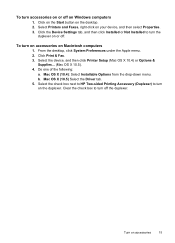
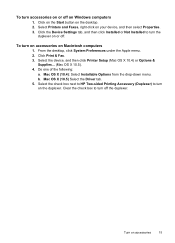
... from the drop-down menu. Select the check box next to HP Two-sided Printing Accessory (Duplexer) to turn off . Clear the check box to turn the
duplexer on or off the duplexer. Click on the Start button on accessories
15 Select Printers and Faxes, right-click on the duplexer. Click the Device...
User Guide - Page 40


... printing delays. For more information, see Clean the printhead.
36
Configure and manage You do not need to replace the ink cartridges until print quality becomes unacceptable.
• Shop Online: Provides access to a Web site from which you can call to Printer Model Name and then click Display Printer Toolbox.
Or -
• Right-click the HP...
User Guide - Page 42


... about the device and the supplies. • Print Quality Diagnostics: Prints a Print Quality Diagnostic page. • Clean Printheads: Guides you through aligning the printhead. • HP Support: Gain access to avoid possible printing delays. For more information, see Understand the printer status page
38
Configure and manage Click the HP Device Manager icon in the box, and then...
User Guide - Page 60


...topics • Check the estimated ink levels • Clean the printhead
Check the estimated ink levels
You can also print the Printer Status page to view this information (see Use device ...; Make sure you turn off the HP Printer, the print carriage might be placed its side, back,
front, or top. Chapter 5
• Turn off the HP Printer by a clogged printhead.
When you receive...
User Guide - Page 67


Preventing the problem that causes ragged bars on the Print Quality Diagnostic report reads PHA TTOE = 0, align the printer. If the streaking gets worse, contact HP -
Print another cleaning. Bar colors are not uniform
Print quality bars are not uniform The bars have white streaks in them . For more information, see Align the printhead.
2. If the streaking...
User Guide - Page 68
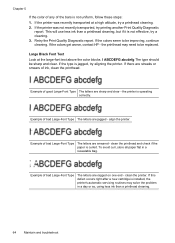
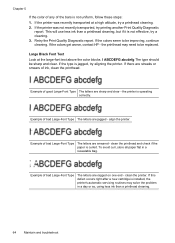
...-Font Type The letters are sharp and clear - clean the printer. Chapter 5
If the color of any of bad Large-Font Type
The letters are ragged on one end - Retry the Print Quality Diagnostic report. If there are smeared - align the printer. the printer is curled. If the printer was not recently transported, try aligning the...
User Guide - Page 126


.... 3. If Hold is not satisfactory, run the cleaning procedure from the toolbox. Solve printing problems.
Previously used genuine HP cartridge
The following to correct the error: Printer Offline
Document failed to print
The job failed to print due to an error in the printing system. Check the print quality of time. Follow the prompts on its side to...
Similar Questions
Hp Officejet 6000 Print Head Won't Move
(Posted by cegaladyto 9 years ago)
How To Clean Hp Officejet Pro 8000 A809 Printheads
(Posted by sktski 10 years ago)
How To Manually Clean Hp Officejet 6000 Wireless Printhead
(Posted by zodmyt 10 years ago)
How Do I Correct 'ink System Failure' On Hp Officejet 6000
(Posted by office11870 10 years ago)
Hp Designjet 5500 (print Head Issues / Installing Set-up Printheads)
After installing a New Print Head - the entire installation process and set-up was successful - the ...
After installing a New Print Head - the entire installation process and set-up was successful - the ...
(Posted by neal26986 11 years ago)

