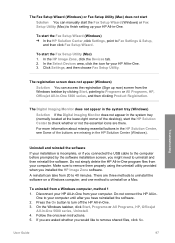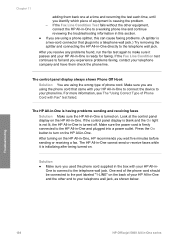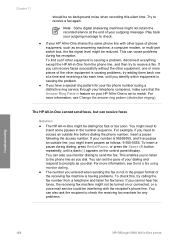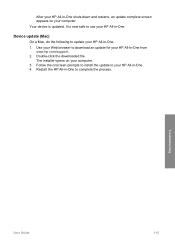HP Officejet 5600 Support Question
Find answers below for this question about HP Officejet 5600 - All-in-One Printer.Need a HP Officejet 5600 manual? We have 3 online manuals for this item!
Question posted by briadev on September 9th, 2014
How To Check Ink Levels On Hp 5600
The person who posted this question about this HP product did not include a detailed explanation. Please use the "Request More Information" button to the right if more details would help you to answer this question.
Current Answers
Related HP Officejet 5600 Manual Pages
Similar Questions
How To Clear A Paper Jam Hp 5600 Series Printer
(Posted by legeQTVSER 9 years ago)
How To Check Ink Level On Hp Officejet 5600 Windows 8?
(Posted by sjhcntu 9 years ago)
Hi, How Can I Check My Color Ink Level With Windows 7?
I can't find out how much color ink is left with my windows 7, how can i check it out?
I can't find out how much color ink is left with my windows 7, how can i check it out?
(Posted by casadel19 12 years ago)