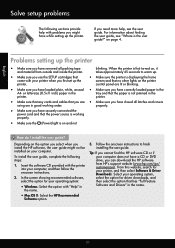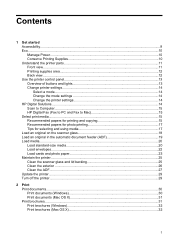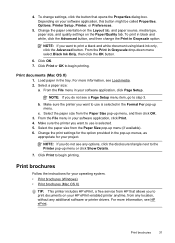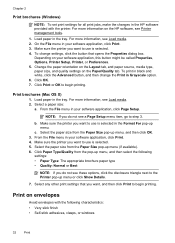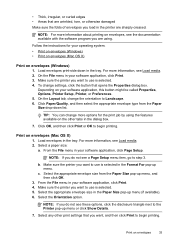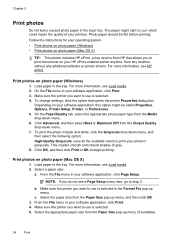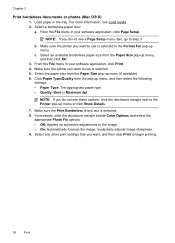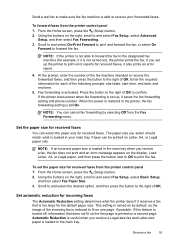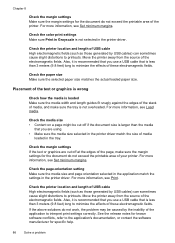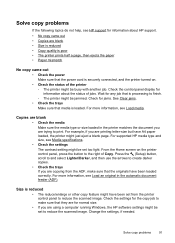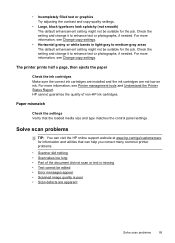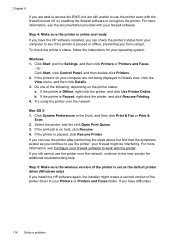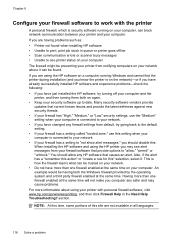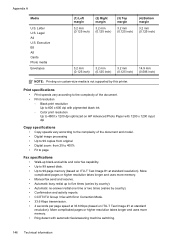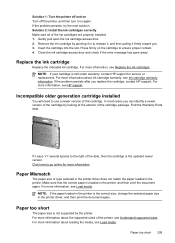HP Officejet 4620 Support Question
Find answers below for this question about HP Officejet 4620.Need a HP Officejet 4620 manual? We have 3 online manuals for this item!
Question posted by frakym on December 28th, 2013
The Paper Size Detected By The Printer Sensor Does Not Match The Paper Size
selected in software 4620
Current Answers
Answer #1: Posted by cursed on December 28th, 2013 3:42 AM
Solution one: Resume the print job
- Press OK on the control panel to clear the error message
- Try the print job again.
- If these steps resolved the issue , you do not need to continue troubleshooting.
- If the issue persists , see the next solution.
- Press the Power button ( ) to turn on the product.
- With the product turned on , disconnect the power cord from the rear of the product.
- Unplug the power cord from the wall outlet.
- Wait at least 15 seconds.
- Plug the power cord back into the wall outlet.
- Reconnect the power cord to the rear of the product.
- If the product does not turn on by itself, press the Power button ( ) to turn it on.
refer to link below:
https://support.hp.com/us-en/document/c02731033
Take Care
bye
Related HP Officejet 4620 Manual Pages
Similar Questions
Hp 8600 Paper Size Mismatch. The Paper Size Detected By The Printer Sensor Does
not match the paper size selected in software. if the paper loaded in the printer is the correct siz...
not match the paper size selected in software. if the paper loaded in the printer is the correct siz...
(Posted by roymtjmoore1 10 years ago)
Hp 8600 The Paper Detected By The Printer Sensor Does Not Match The Paper Size
in software
in software
(Posted by telaby 10 years ago)
The Wpa Security Passphrase You Configured On Your Hp Printer Does Not Match
the wpa passphrase used by the wireless router. configure the printer using the correct wpa passphra...
the wpa passphrase used by the wireless router. configure the printer using the correct wpa passphra...
(Posted by Bertfot 10 years ago)
How To Allow A Paper Size Mismatch With Hp 4620 Officejet Printer
(Posted by gcrbel 10 years ago)