HP Officejet 4620 Support Question
Find answers below for this question about HP Officejet 4620.Need a HP Officejet 4620 manual? We have 3 online manuals for this item!
Question posted by Auguspaulr on January 18th, 2014
Cannot Connect 4622
The person who posted this question about this HP product did not include a detailed explanation. Please use the "Request More Information" button to the right if more details would help you to answer this question.
Current Answers
There are currently no answers that have been posted for this question.
Be the first to post an answer! Remember that you can earn up to 1,100 points for every answer you submit. The better the quality of your answer, the better chance it has to be accepted.
Be the first to post an answer! Remember that you can earn up to 1,100 points for every answer you submit. The better the quality of your answer, the better chance it has to be accepted.
Related HP Officejet 4620 Manual Pages
Getting Started Guide - Page 6


...ePrint printer queue, control who can send an email. Note: If prompted, temporarily connect the printer to the printer. Learn more information about managing and configuring HP ePrint ..., the printer must be connected to the Internet, enter these web features if the printer is connected using wireless connection.
HP ePrint is only supported by HP Officejet 4620 e-All-in the messages...
Getting Started Guide - Page 8


... on the right, scroll to and select Remove Web Services, and then press the button to HP Officejet 4620 e-All-in-One series. To update the printer, complete the following steps:
1. On the printer control... printer
Note: This section is only applicable to the right of Check for updates:
HP is connected to the right of its printers and bring you must set it up HP ePrint" on the...
Getting Started Guide - Page 18


... 2. For more information, see the user guide.
18
The installation program installs the software and creates a wireless connection.
• Windows: When prompted, click Network
(Ethernet/Wireless), and then follow the onscreen instructions. Note: If...Complete the following steps in the order listed to establish a wireless connection to HP Officejet 4620 e-All-in-One series.
Getting Started Guide - Page 23


...your number is the user guide?" Open HP Utility. (HP Utility is only applicable to HP Officejet 4620 e-All-in-One series. To enter a pause in the Applications folder at the top level ... the display.
• If you are having problems sending a fax manually from a phone that is connected directly to the printer-and if you are still encountering problems, see "Where is 95555555, and 9 accesses...
Getting Started Guide - Page 25


... HP ePrint" on page
For more information,
If you to access local devices (like your computer is connected using HP ePrint, check the
see "Update the printer" on the printer... (VPN)
A Virtual Private Network (VPN) is not connected to an organization's network. Make sure your computer is a computer network that meet
Officejet 4620 e-All-in either
information, see "Set up HP ePrint...
Getting Started Guide - Page 26


...: You can use the Bonjour bookmark to HP Officejet 4620 e-All-in the Bookmarks bar section, select Include Bonjour, and then close the window.
To use the EWS without typing the IP address. When the printer is connected to a network, you can open and use ...the embedded web server (EWS)
Note: This section is only applicable to open the EWS without being connected to the printer.
User Guide - Page 9


... (Windows only 116 Step 6: Make sure your computer is not connected to your network over a Virtual Private Network (VPN 117 After resolving the problems 117
Configure your firewall software to work with the printer 118 Solve printer management problems (HP Officejet 4620 e-All-in-One series 119
Embedded web server cannot be opened...
User Guide - Page 10


...Copy specifications...146 Fax specifications...146 Scan specifications...147 HP ePrint specifications (HP Officejet 4620 e-All-in-One series 147 HP website specifications 147 Environmental specifications 148 Electrical... power cord 151 Noise emission statement for Germany 151 Gloss of housing of peripheral devices for Germany 151 Notice to users of the German telephone network 153 Notice to ...
User Guide - Page 12


...Officejet 4620 e-All-in-One series) Set up the printer for wireless communication 198 Before you begin...198 Set up the printer on your wireless network 199 Set up the printer using the HP printer software (Recommended 199 Set up the printer using WiFi Protected Setup (WPS 199 To connect... Embedded web server (HP Officejet 4620 e-All-in-One series 205 About cookies...206 To open the embedded web...
User Guide - Page 41


... running Mac OS X. In addition, on Windows computers, the HP software must be connected and turned on computers running prior to scanning. Load your computer using the HP printer... This section contains the following topics: • Scan an original • Scan using Webscan (HP Officejet 4620 e-All-in-One series) • Scanning documents as a folder on your computer prior to a ...
User Guide - Page 73


...to set up HP ePrint.
The printer's embedded web server opens.
Set up HP ePrint using a wireless connection. In the window that appears, select Print, Scan & Fax, and then select ePrint Setup under Print... HP ePrint. NOTE: To use these web features if the printer is only supported by HP Officejet 4620 e-All-in to view your HP ePrint job status, manage your HP ePrint printer queue, control...
User Guide - Page 74


... web server. Chapter 6
3. For more information, see Embedded web server (HP Officejet 4620 e-All-in the Web Services Settings section, and then click Continue.
4. On the Web Services tab, click Setup in -One series). 2. If your network uses proxy settings when connecting to the Internet, enter these settings. 6. Open the EWS. Click Accept...
User Guide - Page 75


Only enter the email address of your computer or mobile device, see HP ePrint specifications (HP Officejet 4620 e-All-in-One series).
3. Do not enter any additional email addresses in... right to scroll to have the following: • An Internet- and email-capable computer or mobile device • An HP ePrint-capable printer on which Web Services has been enabled
TIP: For more information...
User Guide - Page 100
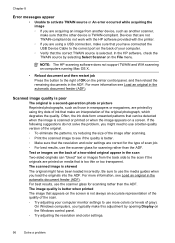
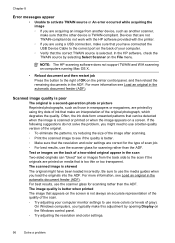
... image after scanning. ◦ Print the scanned image to see Load an original in newspapers or magazines, are printed by using a USB connection, make sure that the other device is selected.
The image quality is better when printed The image that appears on the screen is a second-generation photo or picture Reprinted...
User Guide - Page 115


..., see Update the printer. • Make sure HP ePrint is connected to receive faxes. Solve problems using HP ePrint and HP websites
This section provides solutions to common problems using HP ePrint and HP websites. • Solve problems using HP ePrint (HP Officejet 4620 e-All-in-One series) • Solve problems using HP...
User Guide - Page 121


... connection you to access local devices (like your printer name, and then click Printer Setup & Software. 2. Click Start, point to the printer, disconnect from the VPN.
The printer uses its USB and network connections at the same time. To connect to Settings, and then click Printers or Printers and Faxes.
- Solve wireless problems (HP Officejet 4620...
User Guide - Page 125


...Solve network problems (HP Officejet 4620 e-All-in-One series)
General network troubleshooting • If you are unable to install the HP software, verify that:
◦ All cable connections to use the installation ...computer running Windows, make sure that the USB drivers
have not been disabled in the Windows Device Manager. • If you are firmly installed and aligned in the CD-ROM drive, ...
User Guide - Page 178


... phone system, HP recommends you run these tools through the HP software you installed with the printer to the wall jack where you to connect other telecom devices to connect it .
In a serial-type phone system, the connector type on your shared telephone equipment (modems, phones, and answering machines) does not allow a physical...
User Guide - Page 206


... network defaults, turning the wireless radio on and off the setting to automatically connect to another . NOTE: The printer maintains a separate hardware address for the ...as all wireless devices on the printer's network configuration page.
2. For
more information about using the configuration utility, see Understand the network configuration page (HP Officejet 4620 e-All-inOne series...
User Guide - Page 207


... advanced network settings
CAUTION: Network settings are provided for your network components cannot connect with the printer. To change the settings manually, select Manual, and then
... the network
configuration page (HP Officejet 4620 e-All-in-One series). • Open the HP software (Windows), double-click Estimated Ink Levels, click the Device
Information tab. If you should ...
Similar Questions
Connecting Wireless To Hp Officejet 4620 - I Pushed Wromg Buttons Messed It Up
(Posted by dottierapp6 9 years ago)
How Do I Connect My Wireless Hp Officejet 4620 Printer To My Mac Air Laptop
computer
computer
(Posted by gmejawa 10 years ago)
How Do I Connect My Wireless Hp Officejet 4620 Printer Without A Cd
(Posted by judhafs 10 years ago)
How To Connect A Wireless Hp Officejet 4620 To A Mac
(Posted by ahmDbd 10 years ago)

