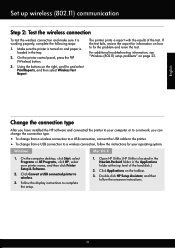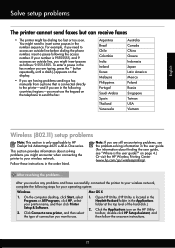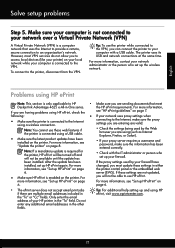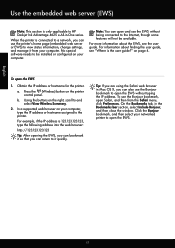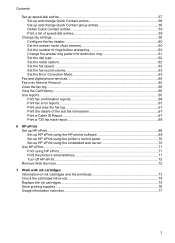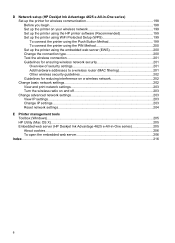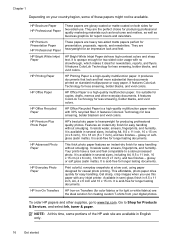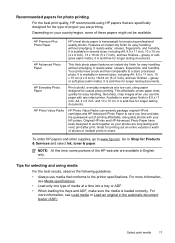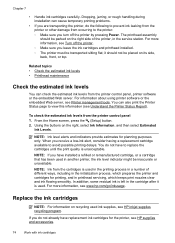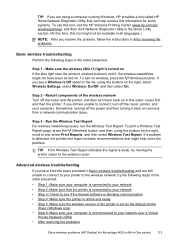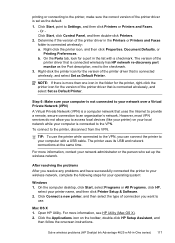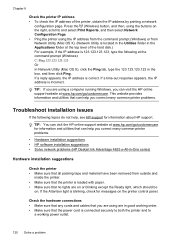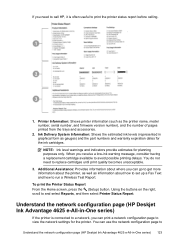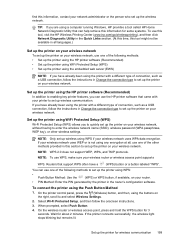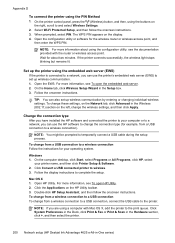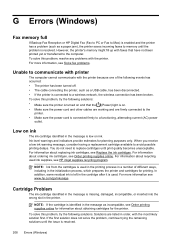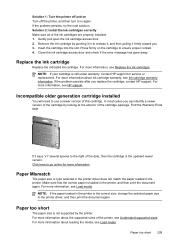HP Deskjet Ink Advantage 4620 Support Question
Find answers below for this question about HP Deskjet Ink Advantage 4620.Need a HP Deskjet Ink Advantage 4620 manual? We have 3 online manuals for this item!
Question posted by dottierapp6 on March 20th, 2015
Connecting Wireless To Hp Officejet 4620 - I Pushed Wromg Buttons Messed It Up
Current Answers
Answer #1: Posted by BusterDoogen on March 20th, 2015 5:42 PM
I hope this is helpful to you!
Please respond to my effort to provide you with the best possible solution by using the "Acceptable Solution" and/or the "Helpful" buttons when the answer has proven to be helpful. Please feel free to submit further info for your question, if a solution was not provided. I appreciate the opportunity to serve you!
Related HP Deskjet Ink Advantage 4620 Manual Pages
Similar Questions
I am looking for a free download of a complete overhaul or repair manual for an HP Officejet 4620 al...
How do I remove the battery in the HP Officejet 4620 printer?
How do I get my scan to save in color using my HP Officejet 4620?