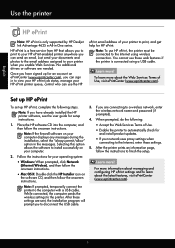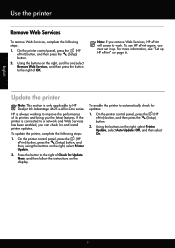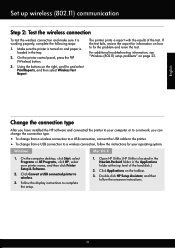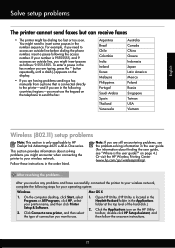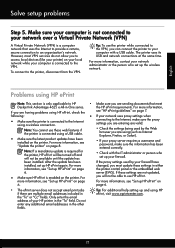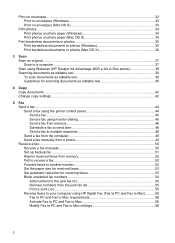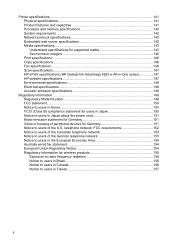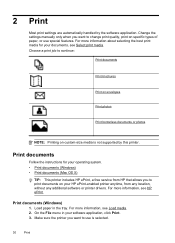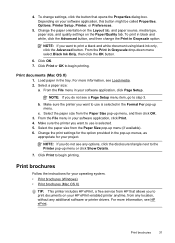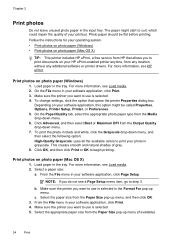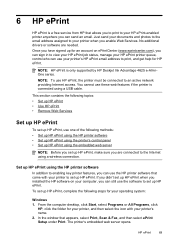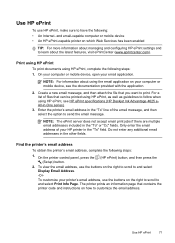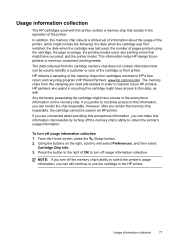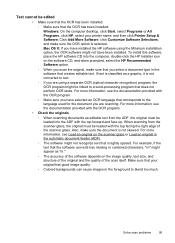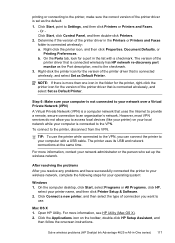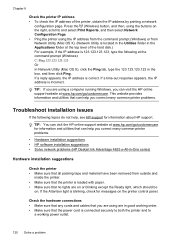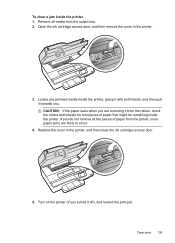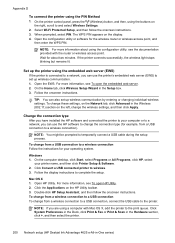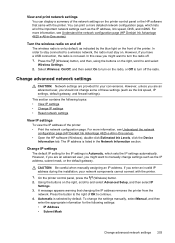HP Deskjet Ink Advantage 4620 Support Question
Find answers below for this question about HP Deskjet Ink Advantage 4620.Need a HP Deskjet Ink Advantage 4620 manual? We have 3 online manuals for this item!
Question posted by widow2long2003 on January 5th, 2013
Hp Officejet 4620 Battery Removal
How do I remove the battery in the HP Officejet 4620 printer?
Current Answers
Related HP Deskjet Ink Advantage 4620 Manual Pages
Similar Questions
I Have An Hp 4620 Printer That Works Great Except Wireless.
All was working great until my Verison router had to be replaced. After the replacement I can no lon...
All was working great until my Verison router had to be replaced. After the replacement I can no lon...
(Posted by Johndeanmccord 9 years ago)
How To Remove And Clean The Print Heads On A Hp Office Jet 4620 Printer?
I have reset the full ink cartridges, done two level 1 cleanings and two level 2 cleanings, done the...
I have reset the full ink cartridges, done two level 1 cleanings and two level 2 cleanings, done the...
(Posted by lisa92867 9 years ago)
Where May I Download A Free Hp Officejet 4620 All In One Printer Service Manual?
I am looking for a free download of a complete overhaul or repair manual for an HP Officejet 4620 al...
I am looking for a free download of a complete overhaul or repair manual for an HP Officejet 4620 al...
(Posted by squirellnearl 10 years ago)
How Cdo You Remove The Ink Cartridges Form The Hp Officejet 660 Printer?
(Posted by steve39579 11 years ago)
For Hp Officejet 4620 - Printer Paper Jams When Printing. Middle Roller Is Miss
(Posted by phildo32 11 years ago)