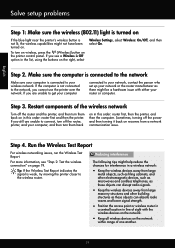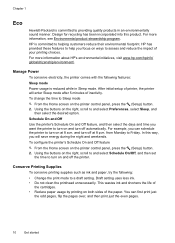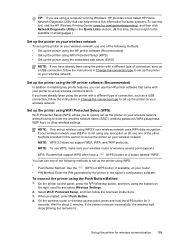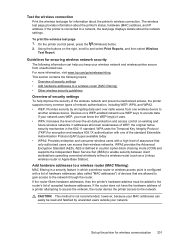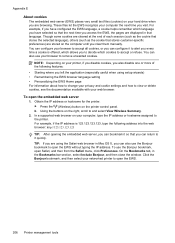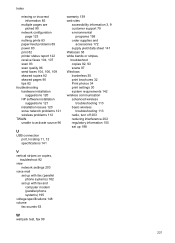HP Officejet 4620 Support Question
Find answers below for this question about HP Officejet 4620.Need a HP Officejet 4620 manual? We have 3 online manuals for this item!
Question posted by geseidler on October 6th, 2012
Blue Wireless Button Light Won't Turn On
The display says, "Wireless communication has been disabled." there is no way to get the light on no matter what I do..
Current Answers
Answer #1: Posted by hzplj9 on October 11th, 2012 1:37 PM
I have attached a link to HP where you need to access the 'set up and configure' section to help with solving your problem.
Related HP Officejet 4620 Manual Pages
Similar Questions
Blue Wireless Light Doesn't Come On
HP Photosmart 5520 Printer does not connect via wireless and the blue light does not come on. Router...
HP Photosmart 5520 Printer does not connect via wireless and the blue light does not come on. Router...
(Posted by sarandmatt 9 years ago)
Hp Officejet 4620 Blue Wireless Light Won't Stop Blinking
(Posted by zabSH 10 years ago)
Hp Officejet 4620 Wireless Was Disabled And I Can't Turn It Back On
(Posted by waeagl 10 years ago)
How To Turn Off Blue Wireless Status Light On Hp3050 J610 Printer
(Posted by rash2f 10 years ago)