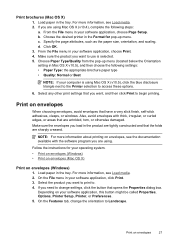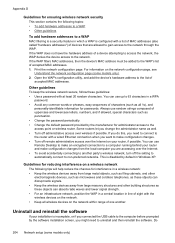HP Officejet 4500 Support Question
Find answers below for this question about HP Officejet 4500 - All-in-One Printer - G510.Need a HP Officejet 4500 manual? We have 3 online manuals for this item!
Question posted by paznew13 on November 16th, 2014
Samsung Ads
Why is a Samsung advertisent printing over all of my printouts?
Current Answers
Related HP Officejet 4500 Manual Pages
Similar Questions
Hp Envy 4500 Does Not Print Photos/info From Internet.
Installed from Internet. Is not listed on Control Panel.Need to uninstall/reinstall, but cannot acce...
Installed from Internet. Is not listed on Control Panel.Need to uninstall/reinstall, but cannot acce...
(Posted by mkovacik 10 years ago)
I Loss The Phone Cord That Came With My Officejet 4500 All In One Printer. G510
Can I use a regular phone cord instead of the one that came with the printer/Fax?
Can I use a regular phone cord instead of the one that came with the printer/Fax?
(Posted by birdwatcher 10 years ago)
Officejet 4500 Wireless Will Print One Time And Then Wants The Printer
cartridge aligned
cartridge aligned
(Posted by usmanhec1 10 years ago)
How Can I Get My Hp Officejet 4500 Desktop To Print Without Being Online?
(Posted by ddbgam 10 years ago)
What Do I Ask For To Get A New Usb-printer Cord For My Officejet 5110
what do i ask for to get a new usb-printer cord for my officejet 5110
what do i ask for to get a new usb-printer cord for my officejet 5110
(Posted by ra248369 12 years ago)