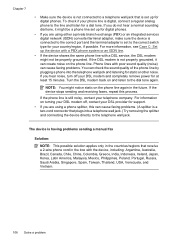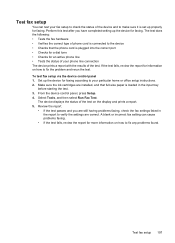HP Officejet 4500 Support Question
Find answers below for this question about HP Officejet 4500 - All-in-One Printer - G510.Need a HP Officejet 4500 manual? We have 3 online manuals for this item!
Question posted by birdwatcher on December 17th, 2013
I Loss The Phone Cord That Came With My Officejet 4500 All In One Printer. G510
Can I use a regular phone cord instead of the one that came with the printer/Fax?
Current Answers
Answer #1: Posted by TommyKervz on December 17th, 2013 11:28 PM
Greetings. You need a 2 wire phone cord rather than a 4 wire phone cord otherwise you will get "You Are Not Using The Correct Type of Phone Cord" error.
Related HP Officejet 4500 Manual Pages
Similar Questions
On An Hp Officejet 4500 Printer Do You Have To Attatch The Phone Cord
(Posted by alittsandy 10 years ago)
How To Check Ink Levels On Hp Officejet 4500 Printer With Windows 8
(Posted by annaST 10 years ago)
I Can Not Install My Hp Officejet 4500 Printer To My Laptop Can You Help?
(Posted by cagdukes 10 years ago)
Hp Officejet 4500 Printer Dose Everything But Printing
2 Switchable Interrior HD on same hardware platform. Win 7 32 Ultimat. HP Officejet 4500 does ever...
2 Switchable Interrior HD on same hardware platform. Win 7 32 Ultimat. HP Officejet 4500 does ever...
(Posted by ashadmi 11 years ago)
My Computer Doesn't See Hp Officejet 4500 Printer.
my computer doesn't see hp officejet 4500 printer when im trying to print something, i already turne...
my computer doesn't see hp officejet 4500 printer when im trying to print something, i already turne...
(Posted by Danikpwi 11 years ago)