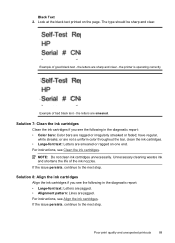HP Officejet 4500 Support Question
Find answers below for this question about HP Officejet 4500 - All-in-One Printer - G510.Need a HP Officejet 4500 manual? We have 3 online manuals for this item!
Question posted by drbjb03 on October 30th, 2012
Error Message - Clean Ink Stains From Printer
This message seems to slow down things, but doesn't STOP priinting. Is there something I should be doing re: this?
Current Answers
Answer #1: Posted by hzplj9 on October 30th, 2012 4:16 PM
I have attached a link to HP. You may find help with the issue you have.
There are documents and forums to discuss problems and HP info.
https://support.hp.com/us-en?openCLC=trueRelated HP Officejet 4500 Manual Pages
Similar Questions
Where Are The Ink Stains In Hp4500 Error Message 'clean Ink Stains From Printer?
This question has been asked numerous times but does not seemed to be answered. Referrals are made t...
This question has been asked numerous times but does not seemed to be answered. Referrals are made t...
(Posted by omtx3 9 years ago)
How Do I Clean Ink Stains From Hp 4500
(Posted by maryesr 10 years ago)
How Do I Clean Ink Stains From My Hp Printer
(Posted by posmweb 10 years ago)
Hp 4500 Printer How To Clean Ink Stains From Printer
(Posted by madwsm 10 years ago)
Clean Ink Stains
I tried the troubleshooting to clean the ink stains but everything I'm trying to print remains on ho...
I tried the troubleshooting to clean the ink stains but everything I'm trying to print remains on ho...
(Posted by lala52486 11 years ago)