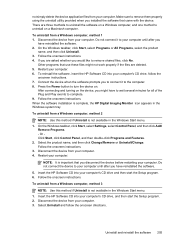HP Officejet 4500 Support Question
Find answers below for this question about HP Officejet 4500 - All-in-One Printer - G510.Need a HP Officejet 4500 manual? We have 3 online manuals for this item!
Question posted by sumasoso1 on January 24th, 2014
How To Set Selective Ring For Office Jet 4500
The person who posted this question about this HP product did not include a detailed explanation. Please use the "Request More Information" button to the right if more details would help you to answer this question.
Current Answers
Related HP Officejet 4500 Manual Pages
Similar Questions
Hp Office Jet 4500 Printer
everytime I cut my HP office jet 4500 printer on my red light blinking on saying clear paper jam I c...
everytime I cut my HP office jet 4500 printer on my red light blinking on saying clear paper jam I c...
(Posted by lilthick1986 9 years ago)
Office Jet 4500 How To Set Fax
(Posted by slkevinl 10 years ago)
Why Office Jet 4500 Printer Save To Share Folder In Network So Slow
(Posted by Osma2mar 10 years ago)
Hp Office Jet 4500 Wireless How To Set Up Auto Answer For Mac
(Posted by Wisklif 10 years ago)
How Do I Set Up Fax Reports On A Hp Office Jet 4500
(Posted by DaTheDe 10 years ago)