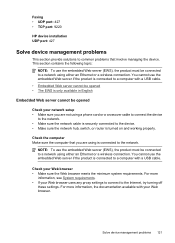HP Officejet 4500 Support Question
Find answers below for this question about HP Officejet 4500 - All-in-One Printer - G510.Need a HP Officejet 4500 manual? We have 3 online manuals for this item!
Question posted by ma1123 on May 10th, 2014
How To Scan Document On Hp4500 Wireless To Pc
The person who posted this question about this HP product did not include a detailed explanation. Please use the "Request More Information" button to the right if more details would help you to answer this question.
Current Answers
Related HP Officejet 4500 Manual Pages
Similar Questions
How Do You Scan To A Device On An Hp4500 Wireless Printer/
(Posted by marcdbha 10 years ago)
How To Scan Documents To My Thumb Drive On The Hp Officejet L7590
(Posted by jcgarre 10 years ago)
How To Scan Documents On My Hp Printer 4620 With Pdf
(Posted by ZlatElSva 10 years ago)
Where Does The Scanned Document Show Up On A Mac For The Hp 4500
(Posted by snannodd 10 years ago)
Where Does My Hp Officejet 4500 Wireless Printer Scan Documents To
(Posted by lozanbze 10 years ago)