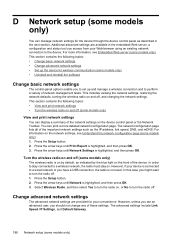HP Officejet 4500 Support Question
Find answers below for this question about HP Officejet 4500 - All-in-One Printer - G510.Need a HP Officejet 4500 manual? We have 3 online manuals for this item!
Question posted by marcdbha on April 8th, 2014
How Do You Scan To A Device On An Hp4500 Wireless Printer/
The person who posted this question about this HP product did not include a detailed explanation. Please use the "Request More Information" button to the right if more details would help you to answer this question.
Current Answers
Related HP Officejet 4500 Manual Pages
Similar Questions
How To Clear Fax Memory On Hp4500 Wireless Printer
(Posted by Peser 9 years ago)
Why Ipad2 Is Not Picking Up Hp4500 Wireless Printer
(Posted by bumpist 9 years ago)
Hp4500 Wireless Printer How To Enter The Wpa Passcode
(Posted by adamhscottd 10 years ago)
Hp4500 Wireless Printer Won't Feed Paper
(Posted by mathai 10 years ago)
Ipad 2 Connection To Hp4500 Wirless Printer
I have hooked up my new HP4500 wireless printer to my router. My laptop Dell is connected However, h...
I have hooked up my new HP4500 wireless printer to my router. My laptop Dell is connected However, h...
(Posted by mcelmore 12 years ago)