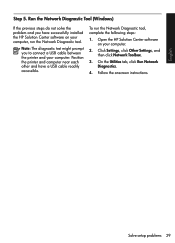HP Officejet 4500 Support Question
Find answers below for this question about HP Officejet 4500 - All-in-One Printer - G510.Need a HP Officejet 4500 manual? We have 3 online manuals for this item!
Question posted by dawnLpen on August 9th, 2013
How To Install Officejet 4500 Form Cd In English How To Install Officejet 4500
form cd ine english
Current Answers
Related HP Officejet 4500 Manual Pages
Similar Questions
Hp 4500 Printer Needs Attention Device Requires Attention Won't Turn Off
(Posted by dfloygote 9 years ago)
How To Install Hpofficejet Series Printer Without Disc
(Posted by orastar1 9 years ago)
How Can I Install 2060 K110 Printer Without The Disk
(Posted by mutya 10 years ago)
I Loss The Phone Cord That Came With My Officejet 4500 All In One Printer. G510
Can I use a regular phone cord instead of the one that came with the printer/Fax?
Can I use a regular phone cord instead of the one that came with the printer/Fax?
(Posted by birdwatcher 10 years ago)
Hoe Do I Install My Hp Printer Without A Cd Drive.
my computer dont have a cd drive so i can not install the cd..is there another way i can install my ...
my computer dont have a cd drive so i can not install the cd..is there another way i can install my ...
(Posted by sweetangieis 11 years ago)