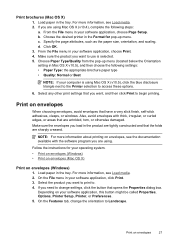HP Officejet 4500 Support Question
Find answers below for this question about HP Officejet 4500 - All-in-One Printer - G510.Need a HP Officejet 4500 manual? We have 3 online manuals for this item!
Question posted by thananna on August 25th, 2014
Hp4500 Won't Print Envelopes Properly
The person who posted this question about this HP product did not include a detailed explanation. Please use the "Request More Information" button to the right if more details would help you to answer this question.
Current Answers
Related HP Officejet 4500 Manual Pages
Similar Questions
My Hp Officeject 4500 G510g Will Not Print Custom Envelopes Properly
(Posted by Kicpatty4 10 years ago)
Print Envelopes From Lower Drawer Of Hp Officejet Pro 8600 Premium
I'm using Microsoft Office WORD with my iMac with Mountain Lion and want to use bottom drawer of my ...
I'm using Microsoft Office WORD with my iMac with Mountain Lion and want to use bottom drawer of my ...
(Posted by merrileehm 10 years ago)
How Do You Print Envelopes On Printer Hp Officejet 6600
(Posted by markpsign 10 years ago)
Where Is The Menu To Print Envelopes?
Is their any step by step instructions on how to print an envelope.
Is their any step by step instructions on how to print an envelope.
(Posted by vgatewood7 10 years ago)
Officejet 4500 G510 Printer Will Not Print Envelopes
(Posted by dmassSSA 10 years ago)