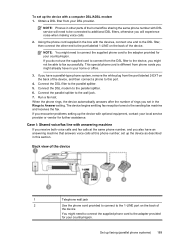HP Officejet 4500 Support Question
Find answers below for this question about HP Officejet 4500 - All-in-One Printer - G510.Need a HP Officejet 4500 manual? We have 3 online manuals for this item!
Question posted by liljlshani1 on September 28th, 2013
My Hp Wireless Printer 4500 Is Connected To Our Network But I Can't Scan
Current Answers
Answer #1: Posted by DreadPirateRoberts on October 20th, 2013 7:10 AM
https://www.hpsmart.com/us/en/wireless-printing/connecting-your-wireless-printer
Setting up a basic home network
http://www8.hp.com/us/en/support-topics/network-internet-support/setup-home-network.html
Drivers, Software & Firmware for HP Install Network Printer Wizard
http://h20565.www2.hp.com/hpsc/swd/public/readIndex?sp4ts.oid=19656&ac.admitted=1382194872411.876444892.492883150
Troubleshooting network issues
http://www8.hp.com/us/en/support-topics/network-internet-support/network-internet-connections.html
Related HP Officejet 4500 Manual Pages
Similar Questions
My hp 209a wireless printer will not setup with my ipad2 something about air print