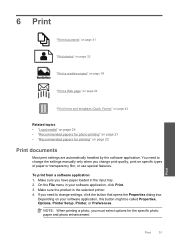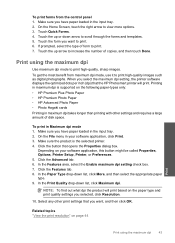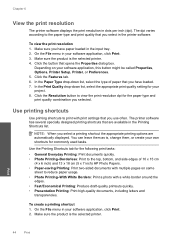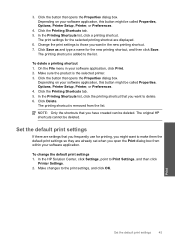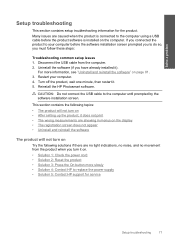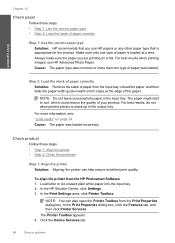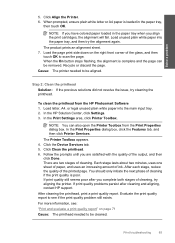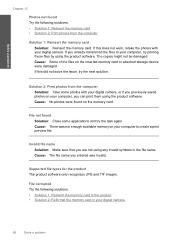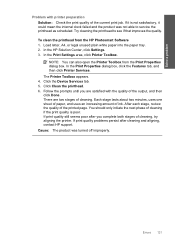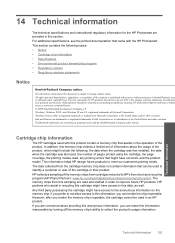HP Photosmart Plus All-in-One Printer - B209 Support Question
Find answers below for this question about HP Photosmart Plus All-in-One Printer - B209.Need a HP Photosmart Plus All-in-One Printer - B209 manual? We have 2 online manuals for this item!
Question posted by John316 on September 11th, 2012
Hp Wireless Printer 209a
My hp 209a wireless printer will not setup with my ipad2 something about air print
Current Answers
Related HP Photosmart Plus All-in-One Printer - B209 Manual Pages
Similar Questions
Is Hp Office Jet 4500 Equipped For Air Print
(Posted by bgfwda 10 years ago)
How To Get My Hp F4500 Online Printer To Use Air Print
(Posted by prasStoe 10 years ago)
Can The Hp Photosmart Plus Printer B209 Only Be Used As A Wireless Printer?
Daughter will be given this printer from a friend to bring to college. Problem is at orientation the...
Daughter will be given this printer from a friend to bring to college. Problem is at orientation the...
(Posted by teachwelding 11 years ago)
Connect A New Dsl Combination Modem/router To My Hp Wireless Photosmart Printer
Where do I find network names in the wireless network setup. All I get is connect using push button ...
Where do I find network names in the wireless network setup. All I get is connect using push button ...
(Posted by cgpearl1021 12 years ago)
Printer Is Going To Print-file, This Changed By It Self,do Not Like This
(Posted by ejutley1980 12 years ago)