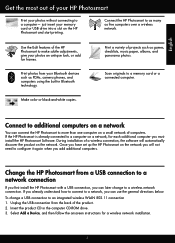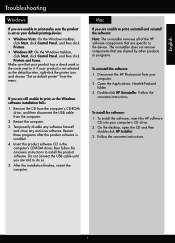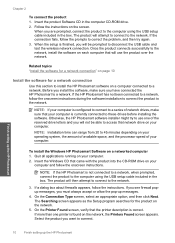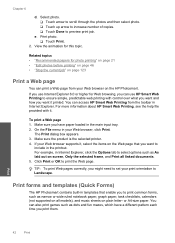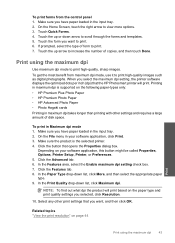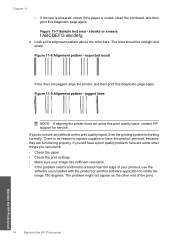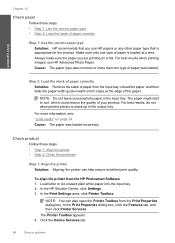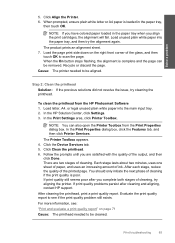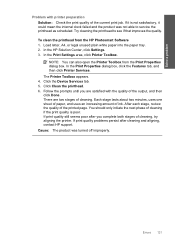HP Photosmart Plus All-in-One Printer - B209 Support Question
Find answers below for this question about HP Photosmart Plus All-in-One Printer - B209.Need a HP Photosmart Plus All-in-One Printer - B209 manual? We have 2 online manuals for this item!
Question posted by teachwelding on July 17th, 2012
Can The Hp Photosmart Plus Printer B209 Only Be Used As A Wireless Printer?
Daughter will be given this printer from a friend to bring to college. Problem is at orientation the tech people said don't use wireless capbility because some tech geeks are hacking into wireless printers and printing a ton of things just to use your ink and mess with you. Can the wireless function be turned off from this printer? If so, how do you do this?
Current Answers
Related HP Photosmart Plus All-in-One Printer - B209 Manual Pages
Similar Questions
How To Turn Wirsless Hp Photosmart Plus Printer On B209
(Posted by 57fisjam 9 years ago)
Why Is My Hp Photosmart Plus Printer Not Showing That The Usb Is Connected
(Posted by dogabyl 9 years ago)
How To Change The Wifi Ssid For Hp Photosmart Plus Printer Using Imac Computer
(Posted by iWokme 10 years ago)
Price Of Hp Photosmart Premium Fax E-all-in-one Printer C410d (cq521d)
What is the Price of HP Photosmart Premium Fax e-All-in-One Printer C410d (CQ521D) in INR ?
What is the Price of HP Photosmart Premium Fax e-All-in-One Printer C410d (CQ521D) in INR ?
(Posted by malvikagupta2907 11 years ago)
Setting Up A Brand New Hp Photosmart Plus Printer.
Do I have to use a special "setup" ink cartridge for first time use of an HP Photosmart Plus B210e p...
Do I have to use a special "setup" ink cartridge for first time use of an HP Photosmart Plus B210e p...
(Posted by hmurafw 11 years ago)