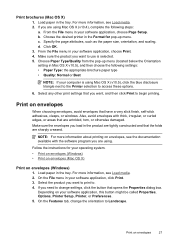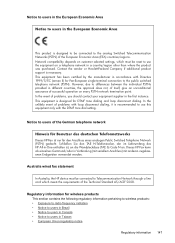HP Officejet 4500 Support Question
Find answers below for this question about HP Officejet 4500 - All-in-One Printer - G510.Need a HP Officejet 4500 manual? We have 3 online manuals for this item!
Question posted by letstalk on July 28th, 2012
Hp Officejet 4500 G510g-m -excess Pages & Repeated Preview Dialog
For several months now I have been successfully printing from my Win7 Lenovo Laptop to my HP Officejet 4500 G510g-m ... ... until i suddenly faced the below problem from this morning and am simply unable to proceed further ... 1) Gave a print command for a 31 page document 2) Why the "See whats printing" displays 105/31 pages ? 3) After clicking "Start Printing" from the Print Preview Dialog box it prints 5 pages properly 4) The 6th page prints halfway and the printing simply stalls without any error message at the printer or the computer 5) Troubleshooting option on computer only re-assigns it as the default printer without any success 6) Only was forward is to cancel the printing at the printer and the computer 7) Surprisingly the Print Preview Dialog box repeatedly presents itself displaying 31 blank pages ! 8) Clicking on the "Cancel Printing" repeatedly displayed Print Preview Dialog box another 5 times ! Every subsequent attempt to print is leads to the same sequence as above. Would appreciate all your help in solving the above problem
Current Answers
Answer #1: Posted by hzplj9 on July 30th, 2012 2:07 PM
Sounds like your driver may be corrupt. I would suggest in the first instance to remove the printer and re-install the driver from a cold start. If that doesn't fix it then try to print a test page from windows to see if a page is printed OK.
This is a link to the HPO site to access how to's, troubleshooting and drivers.
Related HP Officejet 4500 Manual Pages
Similar Questions
Why Has My Hp Officejet Pro L7700 Series Suddenly Stopped Printing?
(Posted by hcjessb 9 years ago)
My Hp Officeject 4500 G510g Will Not Print Custom Envelopes Properly
(Posted by Kicpatty4 9 years ago)
How To Connect Scanning Hp Officejet 4500 G510g To Lenovo Laptop
(Posted by HARVYrv 10 years ago)
Hp Officejet 4500 Shows Paperjam How The Problem Is Solved
(Posted by johnDbob 10 years ago)
Print Dialog Box
dialog box titled print is opened but the ok at the buttom seems as gone under the display-i mean th...
dialog box titled print is opened but the ok at the buttom seems as gone under the display-i mean th...
(Posted by michaele 12 years ago)