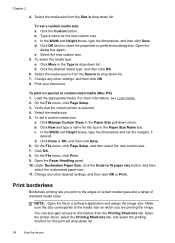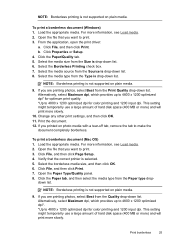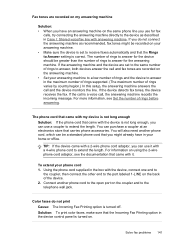HP J4580 Support Question
Find answers below for this question about HP J4580 - Officejet All-in-One Color Inkjet.Need a HP J4580 manual? We have 4 online manuals for this item!
Question posted by michaele on November 29th, 2011
Print Dialog Box
Current Answers
Answer #1: Posted by kcmjr on December 1st, 2011 12:34 AM
Change the screen resolution to a higher setting.
Click the window and then tab around. The tab button will cycle through allbuttons and options in the window and eventually land on "OK". You may have to guess when you're there.
ALT-F4 will close the active window. (also the entire PC so be carefull how many times you hit it)
This issue is usually caused by screen resolution.
Licenses & Certifications: Microsoft, Cisco, VMware, Novell, FCC RF & Amateur Radio licensed.
Related HP J4580 Manual Pages
Similar Questions
how do i chance the header on my printer?
how cane i print black and white copy from color cartage