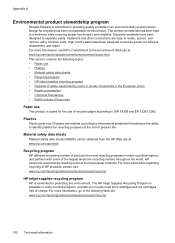HP Officejet 4500 Support Question
Find answers below for this question about HP Officejet 4500 - All-in-One Printer - G510.Need a HP Officejet 4500 manual? We have 3 online manuals for this item!
Question posted by khkjo on May 20th, 2014
Hp 4500 G510a Print Cartridge How Do I Tell If The Cartridge Is Getting Low
The person who posted this question about this HP product did not include a detailed explanation. Please use the "Request More Information" button to the right if more details would help you to answer this question.
Current Answers
Related HP Officejet 4500 Manual Pages
Similar Questions
Hp F4500 Black Print Cartridge Won't Recognize While Color Is Installed
(Posted by liandaco 9 years ago)
Officejet 4500 Model G510a Which Print Cartridge Is Low
(Posted by pcmarsonoft 10 years ago)
Hp Photosmart D110 Print Cartridge Missing Not Detected Cannot Scan
(Posted by mcketock 10 years ago)
How To Scan With A Hp Officejet 4500 When Print Cartridge Problem Code Comes Up
(Posted by mtbmar 10 years ago)
The Banner Says: Print Cartridge Problem, Tri-color. Refer To Device Doc.
(Posted by sueward45282 11 years ago)