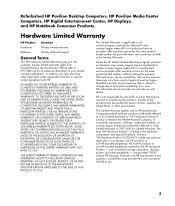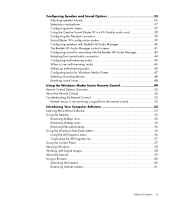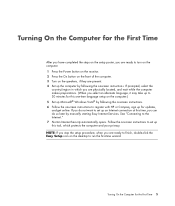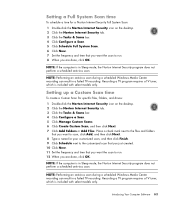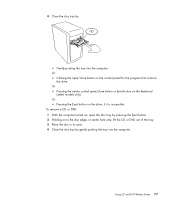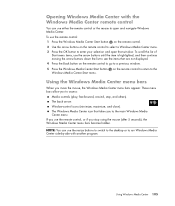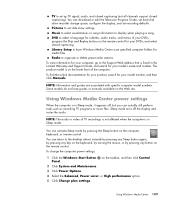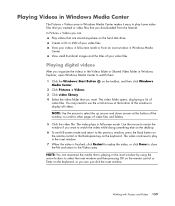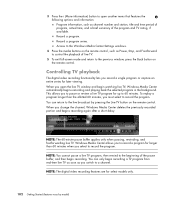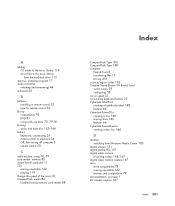HP M8530f Support Question
Find answers below for this question about HP M8530f - Pavilion Media Center.Need a HP M8530f manual? We have 12 online manuals for this item!
Question posted by sdittmarphoto on May 10th, 2017
On Off Switch
power button ( on/off).doesn't work. Any ideas ? Thanks
Current Answers
Answer #1: Posted by hzplj9 on May 12th, 2017 10:38 AM
Likelehood is a faulty power supply. Or something simple like a cable from the on/off button disconnected. It could even be a faulty motherboard stopping the power supply starting up. Proof is by substitution I'm afraid. Support can be had at this link:
https://support.hp.com/us-en/product/details/hp-media-center-m8000-desktop-pc-series/model/3740331
Related HP M8530f Manual Pages
Similar Questions
Power Switch
my on off button located ar bottom center appears to be broken. Any parts help ?
my on off button located ar bottom center appears to be broken. Any parts help ?
(Posted by sdittmarphoto 7 years ago)
Trying To Update Bios
hello im trying to update my bios to the latest known update and the only download options i get for...
hello im trying to update my bios to the latest known update and the only download options i get for...
(Posted by nswitzer80 11 years ago)
Need A Power Button For Hp Pc Pavilion A230 N
need a power button for HP PC PAvilion a230 n
need a power button for HP PC PAvilion a230 n
(Posted by tfomin123 12 years ago)
My Hp Pavilion A1000 Would Not Power Up.
when i on my pc it's no but nothing is show not powering up. the power seems to be working the green...
when i on my pc it's no but nothing is show not powering up. the power seems to be working the green...
(Posted by c2net2006 12 years ago)