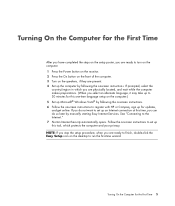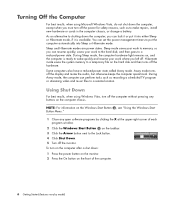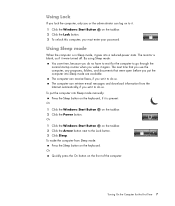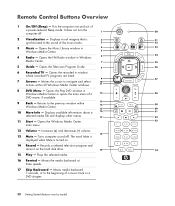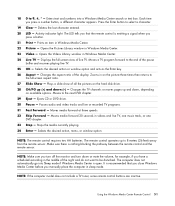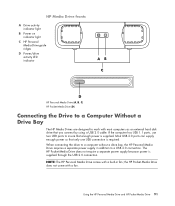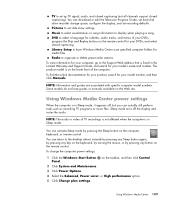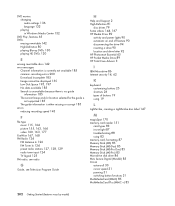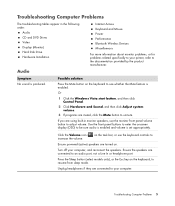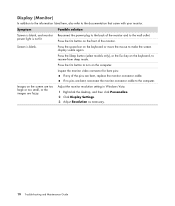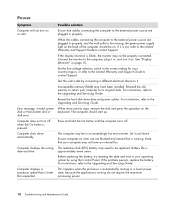HP M8530f Support Question
Find answers below for this question about HP M8530f - Pavilion Media Center.Need a HP M8530f manual? We have 12 online manuals for this item!
Question posted by Anonymous-128083 on January 4th, 2014
Power Light In Rear Comes On But Computer Will Not Turn On. No Display.
Press power button but nothing happens. Green light in rear comes on but that is all. No display
Current Answers
Related HP M8530f Manual Pages
Similar Questions
Fans Spinning No Signal To Monitor Neither No Front Power Button Ring Light
MyPc will turn on but not giving signal to monitor neither the power button light
MyPc will turn on but not giving signal to monitor neither the power button light
(Posted by sbgshun38 9 months ago)
Screen Turns Off A Few Seconds After I Turn On Power Button To Turn On Pc
push power button to turn on PC after it starts powering on and you see it on screen the screen imme...
push power button to turn on PC after it starts powering on and you see it on screen the screen imme...
(Posted by prpop61 2 years ago)
On Off Switch
power button ( on/off).doesn't work. Any ideas ? Thanks
power button ( on/off).doesn't work. Any ideas ? Thanks
(Posted by sdittmarphoto 6 years ago)
Power Switch
my on off button located ar bottom center appears to be broken. Any parts help ?
my on off button located ar bottom center appears to be broken. Any parts help ?
(Posted by sdittmarphoto 7 years ago)
Hp Touchsmart 320pc-1120m Power Light Is On Until Turn Power Button On
I think it may be motherboard or power supply. looks good until button pushed then nothing.Ideas?
I think it may be motherboard or power supply. looks good until button pushed then nothing.Ideas?
(Posted by ajmaxx 8 years ago)