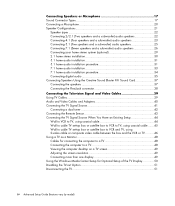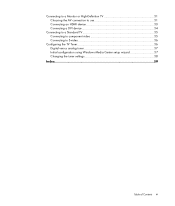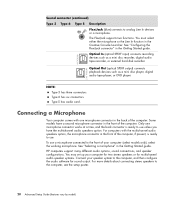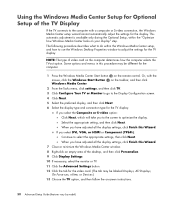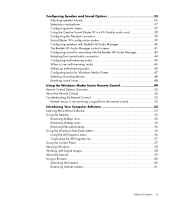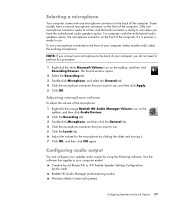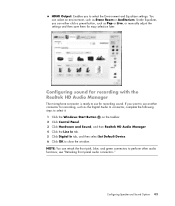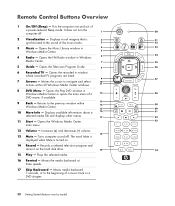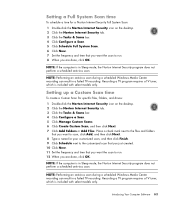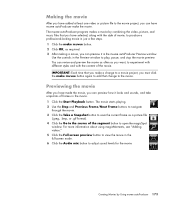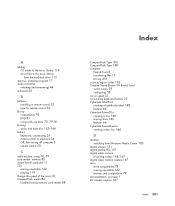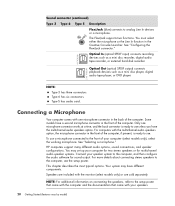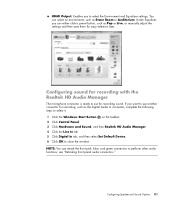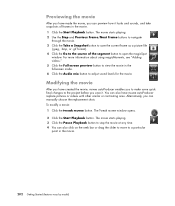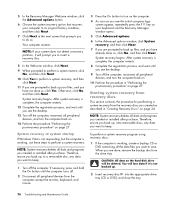HP M8430f Support Question
Find answers below for this question about HP M8430f - Pavilion Media Center.Need a HP M8430f manual? We have 11 online manuals for this item!
Question posted by alexrizos on December 15th, 2014
No Sound Via Hdmi
Current Answers
Answer #1: Posted by BusterDoogen on December 15th, 2014 8:15 PM
1 x VGA - 15 pin HD D-Sub (HD-15)
1 x HDTV output (I'm not sure id this is hdmi or not, if not to have an hdmi interface would require a card with that interface.)
1 x VGA ( with adapter )
I hope this is helpful to you!
Please respond to my effort to provide you with the best possible solution by using the "Acceptable Solution" and/or the "Helpful" buttons when the answer has proven to be helpful. Please feel free to submit further info for your question, if a solution was not provided. I appreciate the opportunity to serve you!
Related HP M8430f Manual Pages
Similar Questions
My tv is plugged into my desktop via an HDMI cord. Perfect picture but no sound. Under sound setting...
What does the hp pavilion slimline s3320f pc battery look like and it's location?
my HP Pavilion Media Center M8430F Desktop PC do not display when powered on