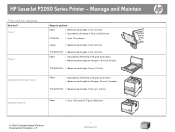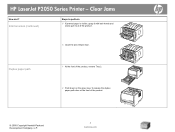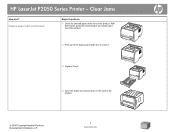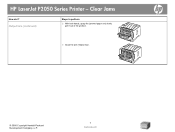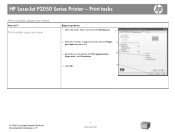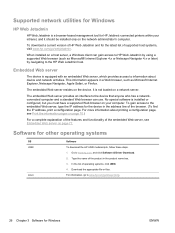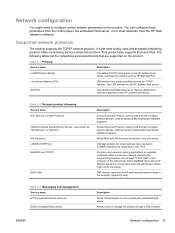HP LaserJet P2055 Support Question
Find answers below for this question about HP LaserJet P2055.Need a HP LaserJet P2055 manual? We have 18 online manuals for this item!
Question posted by bappidas38 on August 19th, 2011
Steps To Get The Ip Address Of A Hp P2050 Dn Printer
how to get IP address of the printer inorder to make it independent on a network
Current Answers
Answer #1: Posted by kcmjr on August 23rd, 2011 3:42 PM
Step through the front panel menu to the network section. The address is set there and will be displayed. See the user guide for explicit direction on navigating the menu: http://h20566.www2.hp.com/hpsc/doc/public/display?docId=emr_na-c01461642
Licenses & Certifications: Microsoft, Cisco, VMware, Novell, FCC RF & Amateur Radio licensed.
Related HP LaserJet P2055 Manual Pages
Similar Questions
Where Is The Ip Address On Hewlett Packard Printer 2050 Series
(Posted by flavTal 9 years ago)
What Is The Cost Of Hp Lj M603 Dn Printer
We wish to puchase a HP LJ M603 DN printer with 3 TRays. Can you give the price for the same?
We wish to puchase a HP LJ M603 DN printer with 3 TRays. Can you give the price for the same?
(Posted by aippudavis 11 years ago)
Hp Deskjet D2500 Printer Not Printing Color
Why is my HP Deskjet D2500 printer not printing in color. I've checked the properties as print in co...
Why is my HP Deskjet D2500 printer not printing in color. I've checked the properties as print in co...
(Posted by mabchee2002 12 years ago)