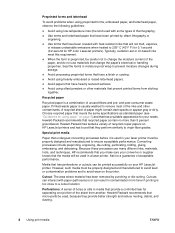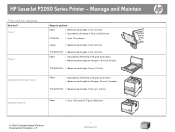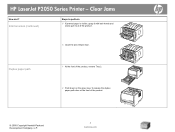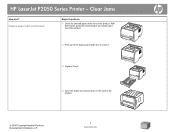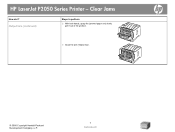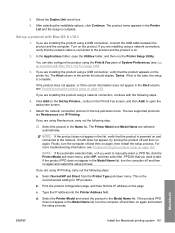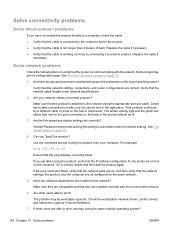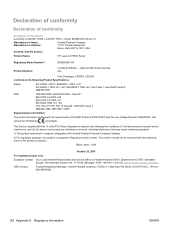HP LaserJet P2055 Support Question
Find answers below for this question about HP LaserJet P2055.Need a HP LaserJet P2055 manual? We have 18 online manuals for this item!
Question posted by flavTal on October 22nd, 2014
Where Is The Ip Address On Hewlett Packard Printer 2050 Series
The person who posted this question about this HP product did not include a detailed explanation. Please use the "Request More Information" button to the right if more details would help you to answer this question.
Current Answers
Answer #1: Posted by freginold on October 26th, 2014 4:47 PM
Hi, the IP address is listed on the configuration page. You can find instructions for printing the configuration page here:
- How to print a configuration page from an HP LaserJet P2035
- How to print a configuration page from an HP LaserJet P2035
Related HP LaserJet P2055 Manual Pages
Similar Questions
How Do I Find The Ip Address On A Hp Laserjet P2055dn Network Printer
(Posted by prpm11 10 years ago)
How To Find Ip Address For Hp Printer Laserjet M601
(Posted by orediama 10 years ago)
How To Find Ip Address On Hp Printer Laserjet Pro 400
(Posted by viacestraw 10 years ago)
Steps To Get The Ip Address Of A Hp P2050 Dn Printer
how to get IP address of the printer inorder to make it independent on a network
how to get IP address of the printer inorder to make it independent on a network
(Posted by bappidas38 12 years ago)