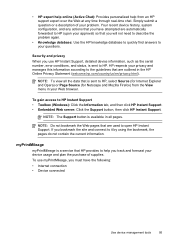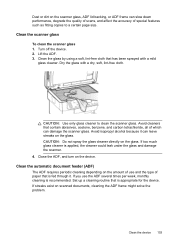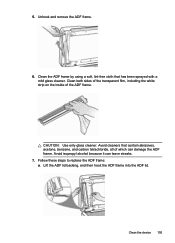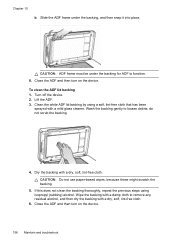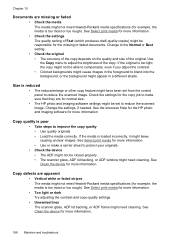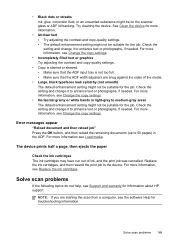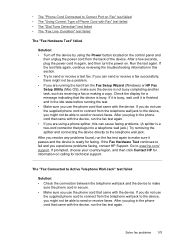HP L7780 Support Question
Find answers below for this question about HP L7780 - Officejet Pro All-in-One Color Inkjet.Need a HP L7780 manual? We have 3 online manuals for this item!
Question posted by ja23212 on May 11th, 2010
I Need The Part # For The Hp L7780 Adf Lid
The person who posted this question about this HP product did not include a detailed explanation. Please use the "Request More Information" button to the right if more details would help you to answer this question.
Current Answers
Related HP L7780 Manual Pages
Similar Questions
Is Hp L7780 Airprint Capable
(Posted by advapdfowl 9 years ago)
Inside The Hp L7780 Printer Compartment
Where does the other end of the clear plastic band that is attached to the cartridge carrrier attatc...
Where does the other end of the clear plastic band that is attached to the cartridge carrrier attatc...
(Posted by linbett 11 years ago)
Need Hp Driver Support For Office Jet 5610 To Run With Os 10.7.4, Help!
(Posted by richmelt49 11 years ago)
Need Hp 1310 Print Driver Free Download For Mac Osv.10.7.2
i need to know where i go to download free printer driver for hp 1310 series office jet onto my new ...
i need to know where i go to download free printer driver for hp 1310 series office jet onto my new ...
(Posted by tnkmiller 12 years ago)
Hp L7780 All-in-one - How Can I Restore Scanning?
Suddenly my HP L7780 all-in-one wireless printer will not scan. It still prints. How can I restore s...
Suddenly my HP L7780 all-in-one wireless printer will not scan. It still prints. How can I restore s...
(Posted by jhouse 13 years ago)