HP L7780 Support Question
Find answers below for this question about HP L7780 - Officejet Pro All-in-One Color Inkjet.Need a HP L7780 manual? We have 3 online manuals for this item!
Question posted by linbett on April 5th, 2013
Inside The Hp L7780 Printer Compartment
Where does the other end of the clear plastic band that is attached to the cartridge carrrier attatch to? Do you have a schematic or picture of the attachment?
Current Answers
There are currently no answers that have been posted for this question.
Be the first to post an answer! Remember that you can earn up to 1,100 points for every answer you submit. The better the quality of your answer, the better chance it has to be accepted.
Be the first to post an answer! Remember that you can earn up to 1,100 points for every answer you submit. The better the quality of your answer, the better chance it has to be accepted.
Related HP L7780 Manual Pages
HP Jetdirect External Print Server Products - External USB Compatibility - Page 3


..., 4240, 4250, 4350, and 5200 series; HP Officejet Pro K550, K850, K5300, K5400, K8600, L7300, L7500, L7600, L7700, 8000, and 8500
Also works with these USB network-capable HP printers:
HP Color LaserJet CM1015/1017mfp*, CM3530mfp*, CM4730mfp*, CM6030mfp*, CM6040mfp*, 4730mfp*, 9500mfp*; HP Color Inkjet cp1160 and cp1700; HP LaserJet M3027mfp*, M3035mfp*, M4345mfp*, M5025mfp*, M5035mfp...
HP Jetdirect External Print Server Products - External USB Compatibility - Page 4


... webscan ** except HP Photosmart 7200 series printers
© February 2007 Hewlett-Packard Development Company, L.P. HP Color LaserJet CP4005, 1500, 2500, 2550, 3000, 3500, 3550, 3600, 3700, 3800, 4610, 4650, 4700, and 5550 series; HP shall not be liable for a particular purpose. HP PSC 2110*, 2210*, 2400*, 7350, and 7550 All-in -One
* printing only; HP Officejet Pro K550, K850...
Setup Guide - Page 8


....
6. Press START COPY Black or START COPY Color. Close the flatbed scanner. 9.
Set up the device For setup instructions, see the onscreen user guide)
• Product support site at www.hp.com/support
8.
On the Windows desktop, double-click the HP Photosmart software icon.
2. To open the HP Photosmart software (Windows)
1. If you have more...
Setup Guide - Page 9


... Memory device light 13 Document feeder tray 14 Width guides
1 Ink cartridge door 2 Ink cartridges 3 ...Print-carriage access door 4 Printheads 5 Printhead latch
Memory card slots
1 Compact flash (types I and II, solid state only) 2 Secure Digital, MultimediaCard (MMC), Secure
MMC 3 xD 4 Memory Stick, Magic Gate Memory Stick,
Memory Stick Duo, and Memory Stick Pro...
User Guide - Page 14


... Available through any computer on the Starter CD.
Toolbox (Microsoft® Windows®)
Provides information about the warranty and safety issues. The HP Printer Utility is typically installed with the device. Readme file and release notes Provide late-breaking information and troubleshooting tips. For more information, see Toolbox (Windows).
You can obtain product...
User Guide - Page 23


... from a
computer.
Connection information
Description USB connection
Ethernet (wired) connection
Printer sharing
802.11 wireless HP bt300, Printer and PC Adapter with
Recommended number of the Photo menu.
The host computer must be turned on the device.
Up to five computers connected to the device using a hub or router.
Follow the instructions in Set up...
User Guide - Page 27


... all accessories in the print driver when you install the device software. Click Apply Changes. On the Printer List window, click once on . 6. Or Click Start, click Control Panel, and then double-click Printers.
2. From the Printers menu, select Show info. 4. Right-click the printer icon, and then click Properties, Document Defaults, or Printing Preferences...
User Guide - Page 31


...cartridges. To open the HP Photosmart Studio software on a Windows computer 1. To correct this, use the Control Panel in Windows to the HP photo and imaging software differs by selecting and holding the mouse button over the HP...are associated with your product's
name. If the selected device is not equipped with your device. The HP Photosmart Studio window appears. 2. From here, you ...
User Guide - Page 75


... FAX Black or START FAX Color. • If the device detects an original loaded in the automatic document feeder, it easy for you can send the fax directly to the device. Depending on the phone that...to the fax machine when you are sending a multiple-page fax, you entered. • If the device does not detect an original loaded in the fax number you hear the fax tones from glass? NOTE...
User Guide - Page 76


... the fax, press START FAX Black or START FAX Color.
To send a fax using monitor dialing, you will hear a dial tone. • If the device does not detect an original loaded in the document feeder... Fax from glass? Press START FAX Black or START FAX Color. • If the device detects an original loaded in a conversation before sending the fax, inform the recipient that your dialing...
User Guide - Page 91


... panel Embedded Web server
Toolbox (Windows)
to view information
Manage the device
87
Usage of ink cartridges and printheads.
• Printer status information: Click the Information tab, and then click an option available on the left pane.
• Ink cartridge and printhead status: Click the Information tab, and then click Ink Supplies in the...
User Guide - Page 94


... server You can open and use the embedded Web server to view status information, change settings, and manage it from the printer driver (Windows), or the HP Printer Utility (Mac OS), the device must have an IP address.
• Web browser: In a supported Web browser on the self-test diagnostic page. NOTE: For a list...
User Guide - Page 97


...calibrate the linefeed. • HP Support: Gain access to HP Web site where you to perform linefeed calibration.
HP Printer Utility panels
Information and Support panel • Supplies Status: Shows the information about currently installed printheads and
ink cartridges. • Supply Info: Shows the ink cartridge replacement options. • Device Information: Displays information about...
User Guide - Page 98


... Utility (Mac OS)
This tool allows you to configure network settings for the device. HP Web Jetadmin software
The HP Web Jetadmin software is a suite of configured devices appears. Select Printer on the Self Help menu on the HP Instant Support homepage; click the link within the message.
• Notification of print driver updates: Alerts you...
User Guide - Page 99
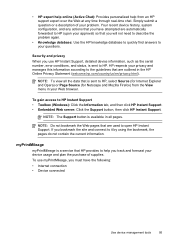
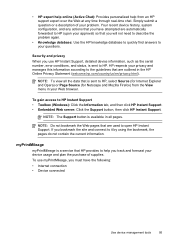
... expert over the Web at any actions that you have the following: • Internet connection • Device connected
Use device management tools
95
To use myPrintMileage, you use HP Instant Support, detailed device information, such as the serial number, error conditions, and status, is sent to help from the View menu in your Web...
User Guide - Page 132
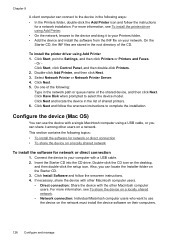
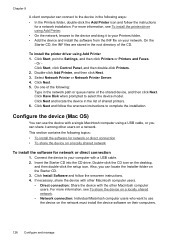
.... 4. Insert the Starter CD into the CD drive. Select Network Printer or Network Printer Server. 4. Do one of the shared device, and then click Next. For more information, see To install the printer driver using Add Printer. • On the network, browse to the device and drag it among other users on your network. Configure the...
User Guide - Page 147


... device and cartridges for your device, print the self-test diagnostic page and read the information in the ink cartridge status section. [For more information see www.hp.com/go/inkusage. For more information, see Understand the self-test diagnostic page .] You can find the ink cartridge number in the initialization process, which keeps print nozzles clear...
User Guide - Page 148


... an estimate only. Do not remove a cartridge from the Toolbox (Windows), the HP Printer Utility (Mac OS), or the embedded Web server. You can check the estimated ink levels from the device for long periods of time. Gently pull open the ink cartridge cover.
2. Chapter 10
Replace the ink cartridges
You can also print the self...
User Guide - Page 156
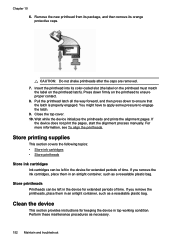
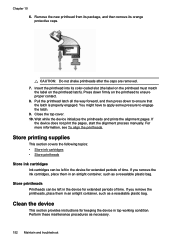
...device for extended periods of time. If you remove the ink cartridges, place them in an airtight container, such as necessary.
152 Maintain and troubleshoot Perform these maintenance procedures as a resealable plastic... 10. If the device does not print the pages, start the alignment process manually.
Remove the new printhead from its package, and then remove its color-coded slot (the ...
User Guide - Page 193


... removed from the HP Web site (www.hp.com/ support). • In the Windows device manager, make sure that you are specifying the correct drive letter. • If the computer cannot recognize the Starter CD in their correct color-coded
slots. Press down firmly on each printhead. • Printheads and ink cartridges are properly installed...
Similar Questions
Hp L7780 Wireless Printer Won't Scan
(Posted by justvca 9 years ago)
Is Hp L7780 Airprint Capable
(Posted by advapdfowl 9 years ago)
How Do I Get My Hp F4400 Printer To Print In Color
(Posted by Stasyveras 10 years ago)
Hp L7780 All-in-one - How Can I Restore Scanning?
Suddenly my HP L7780 all-in-one wireless printer will not scan. It still prints. How can I restore s...
Suddenly my HP L7780 all-in-one wireless printer will not scan. It still prints. How can I restore s...
(Posted by jhouse 13 years ago)

