HP L7680 Support Question
Find answers below for this question about HP L7680 - Officejet Pro All-in-One Color Inkjet.Need a HP L7680 manual? We have 3 online manuals for this item!
Question posted by gnbassoc1 on September 23rd, 2012
Where Is The Battery Located On The Hp L7680 Printer And It Be Replaced ?
The person who posted this question about this HP product did not include a detailed explanation. Please use the "Request More Information" button to the right if more details would help you to answer this question.
Current Answers
There are currently no answers that have been posted for this question.
Be the first to post an answer! Remember that you can earn up to 1,100 points for every answer you submit. The better the quality of your answer, the better chance it has to be accepted.
Be the first to post an answer! Remember that you can earn up to 1,100 points for every answer you submit. The better the quality of your answer, the better chance it has to be accepted.
Related HP L7680 Manual Pages
HP Jetdirect External Print Server Products - External USB Compatibility - Page 2


...USB Jetdirect print server.
HP Officejet Pro K550, K850, K5300, K5400 and 8000
Print and Windows based scanning:
HP Color LaserJet CM1015mfp and CM1017mfp
Print only:
HP Color LaserJet CM3530mfp, CM4730mfp, CM6030mfp, CM6040mfp, 4730mfp; Its eventual replacement is fully backward compatible with these USB network-capable HP printers, AIO's, and MFP's:
HP Business Inkjet 2300, 2600, 2800, and...
HP Jetdirect External Print Server Products - External USB Compatibility - Page 3


..., and 7550 All-in-One
* printing only; HP Officejet Pro K550, K850, K5300, K5400, K8600, L7300, L7500, L7600, L7700, 8000, and 8500
Also works with these USB network-capable HP printers:
HP Color LaserJet CM1015/1017mfp*, CM3530mfp*, CM4730mfp*, CM6030mfp*, CM6040mfp*, 4730mfp*, 9500mfp*; HP Officejet 6100 series*; HP Color Inkjet cp1160 and cp1700; HP Deskjet 1180c, 1220c, 1280, 5150, 5550...
HP Jetdirect External Print Server Products - External USB Compatibility - Page 4


... 7550 All-in -One
* printing only; HP Officejet Pro K550, K850, K5300, K5400, L7300, L7500, L7600, and L7700
Also works with these USB network-capable HP peripherals:
HP Color LaserJet 4730mfp*, 9500mfp*; HP Officejet 6100 series*; no webscan ** except HP Photosmart 7200 series printers
© February 2007 Hewlett-Packard Development Company, L.P. HP LaserJet 1015, 1022, 1150, 1160, 1200...
Setup Guide - Page 8


... encounter problems, see "Set up the device For more than one HP device installed, select the appropriate tab for the software.
4. The device makes a copy of the document.
The device makes a copy of the document located in the Dock.
2. Click Device, and then choose a device. Press START COPY Black or START COPY Color.
9. Place the document in the document...
Setup Guide - Page 33


... provided in this Warranty Statement are not in any way affected by HP. c. d. For HP printer products, the use of a non-HP cartridge or a refilled cartridge does not affect either new or like-new, provided that it has functionality at HP's option. 6. Any replacement product may be either the warranty to country elsewhere in the world...
User Guide - Page 14


...
Description
Location
Setup poster
Provides illustrated setup information.
A printed version of the document is provided with the device.
For more information, see Toolbox (Windows). 1 Get started
This guide provides details about printhead health and access to maintenance services. Getting started
Available through any computer on the Starter CD. HP Printer Utility...
User Guide - Page 23


... a locally shared network.
Bluetooth device such
Follow the instructions in Set up the device for
Understand the HP All-in To share the device on a locally shared network in Set up the device for wireless communication (some models. Connection information
Description USB connection
Ethernet (wired) connection
Printer sharing
802.11 wireless HP bt300, Printer and PC Adapter with...
User Guide - Page 27


... menu and select Installable Options. 5. Click the Printer Setup Utility icon in the print driver
23 On the Printer List window, click once on the device you install the device software on Windows computers, Tray 2 must be turned on accessories in the Dock. 2. Click the Names and Location drop-down menu, and then click OK...
User Guide - Page 31


... software differs by selecting and holding the mouse button over the HP Photosmart Studio icon in the HP Photosmart Software vary depending on the devices you can gain access to completely uninstall the HP Photosmart Software;
In the HP Photosmart Studio task bar, click Devices. NOTE: On a Windows computer, the features available in the Dock. then...
User Guide - Page 63


...front USB port is shorter than 11 millimeters, you marked for printing with this port due to use your device with your USB device does not fit into the corresponding memory card slot.
(continued) 5 Front universal serial bus (USB) ... of copies, rotation, and other print settings. Depending on the device is located beneath the memory card slots. Camera-selected photos are facing the...
User Guide - Page 94


..., you can bookmark it from the printer driver (Windows), or the HP Printer Utility (Mac OS), the device must be available. Chapter 9
Use device management tools
• Embedded Web server • Toolbox (Windows) • HP Printer Utility (Mac OS) • Network Printer Setup Utility (Mac OS) • HP Web Jetadmin software • HP Instant Support • myPrintMileage
Embedded Web...
User Guide - Page 98


... installing, configuring (both individually or in batch mode), monitoring status (including levels for the printer driver. HP Instant Support checks the computer, and a list of specific device errors: Provides immediate access to information that you want to diagnose, HP Instant Support can gain access to it from the Go menu. 2. After the software is...
User Guide - Page 99
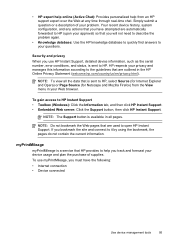
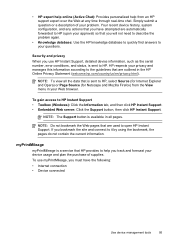
... chat. NOTE: Do not bookmark the Web pages that HP provides to open HP Instant Support.
• HP expert help online (Active Chat): Provides personalized help you have the following: • Internet connection • Device connected
Use device management tools
95
To use HP Instant Support, detailed device information, such as the serial number, error conditions, and...
User Guide - Page 132
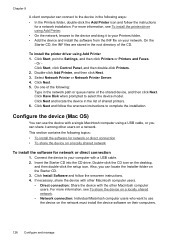
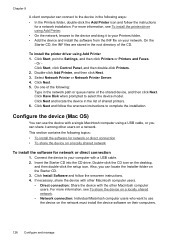
... the CD drive. If necessary, share the device with other Macintosh computer
users. Select Network Printer or Network Printer Server. 4. Do one of the shared device, and then click Next.
Double-click the CD icon on their computers.
128 Configure and manage
Click Next and locate the device in the network path or queue name of...
User Guide - Page 179
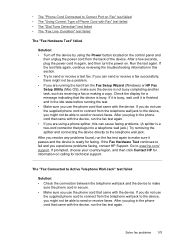
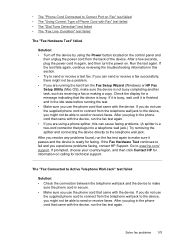
... the test from the telephone wall jack to the device, you use the supplied phone cord to connect from the Fax Setup Wizard (Windows) or HP Fax Setup Utility (Mac OS), make
sure the ... the telephone wall jack and the device to make sure the device is secure. • Make sure you might not be a problem. • If you are using the Power button located on the control panel and
then...
User Guide - Page 193


...light is not jammed in the device. • Ensure the orange protective caps have been removed from the HP Web site (www.hp.com/ support). • In the Windows device manager, make sure that you...been disabled. • If you are properly installed in their correct color-coded
slots. Solve alignment page problems
Check the device to ensure the following : • Make sure the computer meets ...
User Guide - Page 203
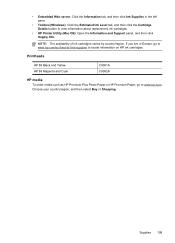
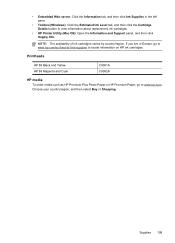
... tab, and then click the Cartridge Details button to locate information on HP ink cartridges. Choose your country/region, and then select...HP 88 Black and Yellow HP 88 Magenta and Cyan
C9381A C9382A
HP media To order media such as HP Premium Plus Photo Paper or HP Premium Paper, go to www.hp.com/eu/hard-to-find-supplies to view information about replacement ink cartridges.
• HP Printer...
User Guide - Page 205


4.
Note how the device is connected to your system, such as HP Officejet Pro L7500 Series Version: 60.52.213.0. (To find the version number of the printer software, such as through USB or network connection.
5. If you have a problem printing from a particular application, note the application and version number. For the most ...
User Guide - Page 237


Index
HP Printer Utility (Mac OS) administrator settings 89 features 86 opening 93 panels 93
HP Solution Center 26 HP Web Jetadmin
about 94 features 86 humidity specifications 212
I
Information tab, Toolbox (Windows) 92
ink cartridge door, locating 14 ink cartridges
expiration dates 97 locating 14 order online 198 part numbers 97, 198 remove 204 replace 144 status...
User Guide - Page 239


...printer driver accessories settings 22
settings 47 version 201 warranty 203 printhead latch, locating 14 printheads aligning 146 clean 147 clean contacts manually 147 health, check 145 locating 14 maintaining 145 order online 198 part numbers 199 remove 204 replace 150 status 87, 97, 145 supported 208 troubleshoot 159 warranty 203 privacy, HP... for 57 slow 170 Start Color Photo button 17
235
Similar Questions
How To Replace Battery On Hp L7680
(Posted by Ckingdi 9 years ago)
How To Remove Battery From Hp L7680 Cartridge Date
(Posted by majoeyb 10 years ago)
Where Is The Battery Located In A L7580 Office Jet Pro
(Posted by tonykmw 10 years ago)
Hp L7680 Printer
can i install anything to make this printer wireless
can i install anything to make this printer wireless
(Posted by michaelpierce 11 years ago)

