HP L7680 Support Question
Find answers below for this question about HP L7680 - Officejet Pro All-in-One Color Inkjet.Need a HP L7680 manual? We have 3 online manuals for this item!
Question posted by michaelpierce on November 6th, 2012
Hp L7680 Printer
can i install anything to make this printer wireless
Current Answers
There are currently no answers that have been posted for this question.
Be the first to post an answer! Remember that you can earn up to 1,100 points for every answer you submit. The better the quality of your answer, the better chance it has to be accepted.
Be the first to post an answer! Remember that you can earn up to 1,100 points for every answer you submit. The better the quality of your answer, the better chance it has to be accepted.
Related HP L7680 Manual Pages
HP Jetdirect External Print Server Products - External USB Compatibility - Page 2


... backward compatible with these USB network-capable HP printers, AIO's, and MFP's:
HP Business Inkjet 2300, 2600, 2800, and 3000; HP Officejet Pro K550, K850, K5300, K5400 and 8000
Print and Windows based scanning:
HP Color LaserJet CM1015mfp and CM1017mfp
Print only:
HP Color LaserJet CM3530mfp, CM4730mfp, CM6030mfp, CM6040mfp, 4730mfp; Many devices have their own networking scanning software...
HP Jetdirect External Print Server Products - External USB Compatibility - Page 3


..., 3300, 3380, 3390, 3392, 4240, 4250, 4350, and 5200 series; HP Officejet 6100 series*; HP Officejet Pro K550, K850, K5300, K5400, K8600, L7300, L7500, L7600, L7700, 8000, and 8500
Also works with these USB network-capable HP printers:
HP Business Inkjet 1000, 1100, 1200, 2280, 2300, 2600, 2800, 3000; HP Color Inkjet cp1160 and cp1700; HP Officejet D, G series, K80/K80xi, and 9100 series...
HP Jetdirect External Print Server Products - External USB Compatibility - Page 4


... of merchantability and fitness for any kind with these USB network-capable HP peripherals:
HP Business Inkjet 1000, 1100, 1200, 2280, 2300, 2600, 2800, 3000; HP Designjet 30, 70, 90, 110+, 130, 500, and 800; HP Officejet 6100 series*; HP Officejet 6100 series*; HP Color Inkjet cp1160 and cp1700; HP Officejet Pro K550, K850, K5300, K5400, L7300, L7500, L7600, and L7700
Also works with...
Setup Guide - Page 14


... for faxing. If you must be /fr/faxconfig www.hp.dk/faxconfig www.hp.fi/faxconfig www.hp.com/fr/faxconfig www.hp.com/de/faxconfig www.hp.com/ie/faxconfig www.hp.com/it might not answer at the same phone number you are connecting the device.
2. If you subscribe to a distinctive ring service, change the...
Setup Guide - Page 19


... active phone line
• Tests the status of the device and to make sure it is loaded in the report to a computer, install the device software, and then run the Fax Setup Wizard (Windows) or HP Device Manager (Mac OS). Make sure the ink cartridges and printheads are installed, and that the phone cord is plugged into the...
Setup Guide - Page 26


... suggestions for some of the most common issues associated with hardware and software installation. When the device is connected to a working power outlet.
• Make sure that the device can download the device driver from www.hp.com/support.
• In the Windows device manager, make sure that you are on or blinking except the Power light, which...
Setup Guide - Page 32


....
To open the embedded Web server, you need to be installed or configured. Troubleshooting and configuration tools
The following address into the Web browser:
http://123.123.123.123
The IP address for the device is loaded on a hardware product (such as a printer) or in the firmware, rather than as the duplexer.
If...
User Guide - Page 9
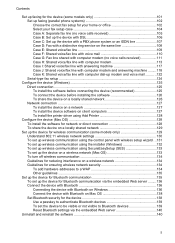
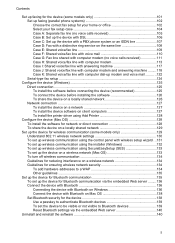
... Network connection ...127 To install the device on a network 127 To install the device software on client computers 127 To install the printer driver using Add Printer 128
Configure the device (Mac OS 128 To install the software for network or direct connection 128 To share the device on a locally shared network 129
Set up the device for wireless communication (some models...
User Guide - Page 14


... information, see Embedded Web server. Getting started guide
Provides instructions for wireless printing.
For more information, see Toolbox (Windows). Available through any computer on the Starter CD. The Toolbox is typically installed with the device software as an available installation option. HP Printer Utility (Mac OS)
Contains tools to view status information, change settings...
User Guide - Page 23


... USB connection
Ethernet (wired) connection
Printer sharing
802.11 wireless HP bt300, Printer and PC Adapter with
Recommended number of the Photo menu. Up to the rear USB 2.0 high-speed port on at all times, or the other computers.
The host computer must be turned on the device.
Bluetooth device such
Follow the instructions in To...
User Guide - Page 66


.... For more information, see the onscreen HP Photosmart Software Help.
You can print multiple photos on a single sheet of paper. Insert the memory card into the appropriate slot on your device, or connect a
storage device to select photos and make prints directly from your memory card or storage device without a computer. By default, View & Print...
User Guide - Page 75


... appears on the back of the device. Press START FAX Black or START FAX Color. • If the device detects an original loaded in the automatic... document feeder, the Fax from a phone
You can hear the dial tones, telephone prompts, or other sounds through the handset on the control panel of the device.
This makes...
User Guide - Page 76


... recognized by the calling card service. Press START FAX Black or START FAX Color. • If the device detects an original loaded in the automatic document feeder, you must load the ...select Yes.
72
Fax (some models only)
Load your calling card. NOTE: Make sure the volume is loaded on the device. For additional information, see Load media.
2. For additional information, see Load ...
User Guide - Page 130
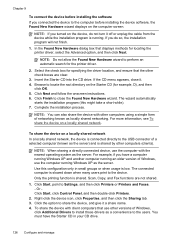
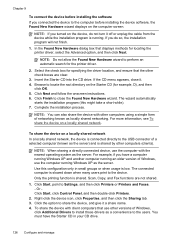
... connected directly to the USB connector of networking known as a convenience to install those drivers as locally shared networking. Chapter 9
To connect the device before installing the software If you connected the device to Settings, and then click Printers or Printers and Faxes. - NOTE: If you do not turn it . 4. If you turned on a locally shared...
User Guide - Page 132
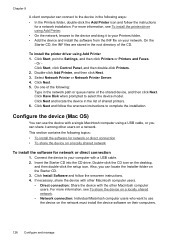
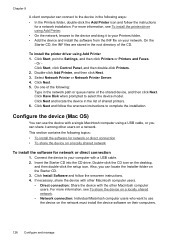
... a network. Double-click the CD icon on your network. Or Click Start, click Control Panel, and then double-click Printers. 2. Select Network Printer or Network Printer Server. 4. Connect the device to your Printers folder. • Add the device and install the software from the INF file on the desktop,
and then double-click the setup icon. Click...
User Guide - Page 144


... to remove shared files, click No.
Press the Power button to turn off the device. 3. When the software installation is installed, connect the device to your computer. 7.
On the Windows taskbar, click Start, select Programs or All Programs, select
HP, select Officejet Pro L7XXX Series, and then click Uninstall. 4. Restart your computer. 9. After connecting and turning...
User Guide - Page 149


... Page, and then press OK.
• Embedded Web server: Click the Settings tab, click Device Services in the Print Quality section, and then click Run Diagnostic.
• Toolbox (Windows): ... then click Print PQ (print quality) diagnostic page and follow the onscreen instructions.
• HP Printer Utility (Mac OS): Click Print Quality Diagnostics from printouts, ink nozzles might need to clean ...
User Guide - Page 163


.... Solve printing problems 159 Check the printhead initialization When printheads are being used. Check the device setup for a network environment Ensure the correct device driver and printer driver port are installed or replaced, the device automatically prints a few alignment pages to make sure the orange protective caps have
been removed from intrusion. For more information, see...
User Guide - Page 192
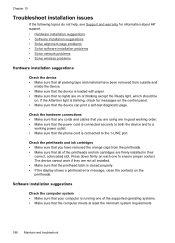
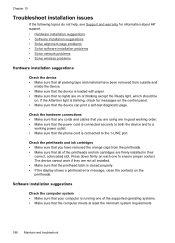
... latch is blinking, check for information about HP support. • Hardware installation suggestions • Software installation suggestions • Solve alignment page problems • Solve software installation problems • Solve network problems • Solve wireless problems
Hardware installation suggestions
Check the device • Make sure that all of the supported operating...
User Guide - Page 205


... application, note the application and version number. Note how the device is connected to your system, such as HP Officejet Pro L7500 Series Version: 60.52.213.0. (To find the version number of the printer software, such as through USB or network connection.
5. Obtain HP telephone support 201 For the most current list of the support...
Similar Questions
Can The Hp F4240-deskjet All-intone Color Inkjet Use 61 Printer Cartridge
(Posted by lawrencemauppin 2 years ago)
How Do I Print Envelips On An Hp L7680 All In One Printer
(Posted by gosha 9 years ago)
Can You Make The Hp 1050 Printer Wireless
(Posted by emin7sa 10 years ago)
Hp L7680 Printer Won't Connect By Usb Cable
(Posted by renikos 10 years ago)
Where Is The Battery Located On The Hp L7680 Printer And It Be Replaced ?
(Posted by gnbassoc1 11 years ago)

