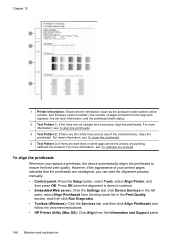HP L7680 Support Question
Find answers below for this question about HP L7680 - Officejet Pro All-in-One Color Inkjet.Need a HP L7680 manual? We have 3 online manuals for this item!
Question posted by Ckingdi on September 11th, 2014
How To Replace Battery On Hp L7680
The person who posted this question about this HP product did not include a detailed explanation. Please use the "Request More Information" button to the right if more details would help you to answer this question.
Current Answers
Related HP L7680 Manual Pages
Similar Questions
How To Remove Battery From Hp L7680 Cartridge Date
(Posted by majoeyb 10 years ago)
How Do You Know Which Ink To Replace On Hp Officejet Pro 8600
(Posted by jomik 10 years ago)
When Should I Replace My Hp 1050-j410 Printer Data Cord
When should I replace my HP 1050-J410 printer Data Cord
When should I replace my HP 1050-J410 printer Data Cord
(Posted by gyanvarshney 11 years ago)
Hp L7680 Printer
can i install anything to make this printer wireless
can i install anything to make this printer wireless
(Posted by michaelpierce 11 years ago)
Where Is The Battery Located On The Hp L7680 Printer And It Be Replaced ?
(Posted by gnbassoc1 11 years ago)