HP L7680 Support Question
Find answers below for this question about HP L7680 - Officejet Pro All-in-One Color Inkjet.Need a HP L7680 manual? We have 3 online manuals for this item!
Question posted by majoeyb on April 18th, 2014
How To Remove Battery From Hp L7680 Cartridge Date
The person who posted this question about this HP product did not include a detailed explanation. Please use the "Request More Information" button to the right if more details would help you to answer this question.
Current Answers
There are currently no answers that have been posted for this question.
Be the first to post an answer! Remember that you can earn up to 1,100 points for every answer you submit. The better the quality of your answer, the better chance it has to be accepted.
Be the first to post an answer! Remember that you can earn up to 1,100 points for every answer you submit. The better the quality of your answer, the better chance it has to be accepted.
Related HP L7680 Manual Pages
HP Jetdirect External Print Server Products - External USB Compatibility - Page 2


... USB network-capable HP printers, AIO's, and MFP's:
HP Business Inkjet 2300, 2600, 2800, and 3000; Scanning on AIO and MFP's
The HP Jetdirect External print servers do not support scanning on the CPL for the Laserjet AIO's and Officejet Pro's. Many devices have their own networking scanning software and no longer support it.
HP Officejet Pro K8600, L7300, L7500...
HP Jetdirect External Print Server Products - External USB Compatibility - Page 3


...*, CM4730mfp*, CM6030mfp*, CM6040mfp*, 4730mfp*, 9500mfp*; HP Color Inkjet cp1160 and cp1700; HP LaserJet P2014, P2015, P2035, P2055, P3005, P4014, P4105, P4514, 1015, 1022, 1150, 1160, 1200, 1300, 2200, 2300, 2410, 2420, 2430, 3015, 3020, 3030, 3052, 3055, 3200, 3300, 3380, 3390, 3392, 4240, 4250, 4350, and 5200 series; HP Officejet Pro K550, K850, K5300, K5400, K8600, L7300...
HP Jetdirect External Print Server Products - External USB Compatibility - Page 4


...; HP Color LaserJet CP4005, 1500, 2500, 2550, 3000, 3500, 3550, 3600, 3700, 3800, 4610, 4650, 4700, and 5550 series; HP Officejet D, G series, K80/K80xi, and 9100 series; HP Officejet 6100 series*; no webscan ** except HP Photosmart 7200 series
HP Jetdirect 175x
Supported with respect to this document is subject to change without notice. HP Deskjet 895 Cse/Cxi; HP Officejet Pro K550...
Setup Guide - Page 6


... the power cord and adapter and turn on the printheads to remove the cardboard packing material from the cartridges is used in the printing process in a number of the device and open the flatbed scanner lid.
• Do not place the device in printhead servicing, which keeps print nozzles clear and ink flowing smoothly...
Setup Guide - Page 8


... COPY Color.
Verify that the device software is set up correctly
1.
If you use frequently.
2. For setup instructions, see "Solving installation problems" on the Starter CD or at www.hp.com/support
• HP Instant Support and embedded Web server (see the onscreen user guide)
• Product support site at www.hp.com/support
8. Remove the...
Setup Guide - Page 19


... the report to verify the settings are connecting the device directly to delete, and then press OK. Make sure the ink cartridges and printheads are installed, and that you want to a computer, install the device software, and then run the Fax Setup Wizard (Windows) or HP Device Manager (Mac OS).
From the control panel, press...
Setup Guide - Page 26


...least the minimum system requirements. Check the printheads and ink cartridges
• Make sure that you have been removed from outside and inside the device.
• Make sure paper is loaded correctly in the ...tray, and is locked into place.
• Make sure that the computer meets at www.hp.com/support.
Check the hardware connections
• Make sure that any cords and cables that ...
User Guide - Page 10


...147 To replace the printheads 150 Store printing supplies ...152 Store ink cartridges ...152 Store printheads ...152 Clean the device ...152 Clean the scanner glass 153 Clean the automatic document feeder (... 164 Output is faded or dull colored 164 Colors are printing as black and white 164 Wrong colors are printing 164 Printout shows bleeding colors 165 Colors do not line up properly 165 ...
User Guide - Page 31


... with your computer during the software installation. Access to completely uninstall the HP Photosmart Software; If the selected device is not equipped with a particular feature, then the icon for the ink cartridges.
Use the HP photo and imaging software
27
To open the HP Photosmart Studio software on a Macintosh computer 1. The software is customized to...
User Guide - Page 94


... open and use the embedded Web server to view status information, change settings, and manage it from the printer driver (Windows), or the HP Printer Utility (Mac OS), the device must be on a network and must have an IP address.
• Web browser: In a supported Web browser on the self-test diagnostic...
User Guide - Page 98


... 9
Network Printer Setup Utility (Mac OS)
This tool allows you to configure network settings for the device. To open the Network Printer Setup Utility 1. Follow the onscreen instructions to configure network settings for the device. HP Instant Support
HP Instant Support is a Web-based management solution for remotely installing, configuring (both individually or in...
User Guide - Page 99
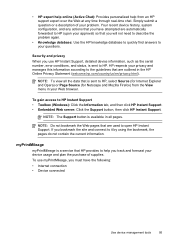
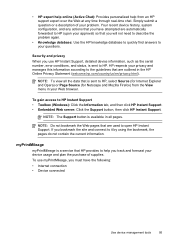
... Source (for Internet Explorer and Opera) or Page Source (for Netscape and Mozilla Firefox) from an HP support expert over the Web at any actions that you have the following: • Internet connection • Device connected
Use device management tools
95
Simply submit a question or a description of supplies.
NOTE: To view all the...
User Guide - Page 144


...HP, select Officejet Pro L7XXX Series, and then click Uninstall. 4. ROM drive, follow the onscreen instructions, and also see To install the software before prompted by the software installation screen, you connected the USB cable to the computer before connecting the device...and turning on a Macintosh computer. Make sure to remove them properly using the uninstall utility provided when you...
User Guide - Page 145


... Windows taskbar, click Start, select Settings, select Control Panel, and then click Add/Remove Programs. - Or Click Start, click Control Panel, and then double-click Programs and Features.
2. Select HP Officejet Pro All-in the Windows Start menu. 1. Insert the device Starter CD into your computer's CD-ROM drive and then start
the Setup program...
User Guide - Page 148


...cartridges work with its color-coded slot and insert the cartridge into the slot. Remove the ink cartridge that requires replacement by grasping it between your device, see Supplies. Close the ink cartridge...these tools, see Use device management tools. Gently pull open the ink cartridge cover.
2. Remove the new ink cartridge from the Toolbox (Windows), the HP Printer Utility (Mac OS...
User Guide - Page 179
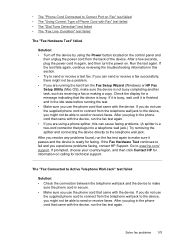
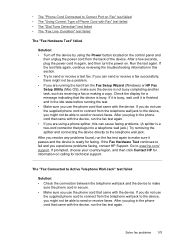
...again. • If you use the phone cord that came with the device. If the Fax Hardware Test continues to www.hp.com/ support. The "Fax Connected to Active Telephone Wall Jack" test... and then click Contact HP for faxing.
Go to fail and you plug in the phone cord that plugs into a telephone wall jack.) Try removing the splitter and connecting the device directly to the telephone ...
User Guide - Page 193


... Starter CD in their correct color-coded
slots. You can download the device driver from the device. • Rear access panel... drivers have been removed from the HP Web site (www.hp.com/ support). • In the Windows device manager, make sure...• Printheads and ink cartridges are using a computer running Windows, and the computer cannot detect the device, run the uninstallation utility...
User Guide - Page 203
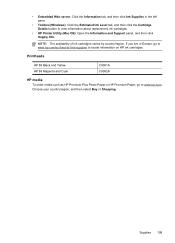
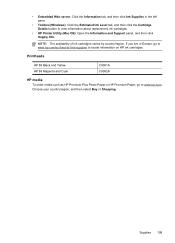
... country/region. • Embedded Web server: Click the Information tab, and then click Ink Supplies in Europe, go to view information about replacement ink cartridges.
• HP Printer Utility (Mac OS): Open the Information and Support panel, and then click Supply Info. Supplies 199 Choose your country/region, and then select Buy...
User Guide - Page 208
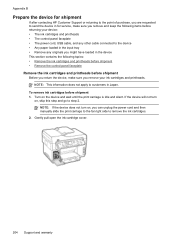
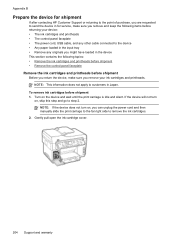
Appendix B
Prepare the device for shipment
If after contacting HP Customer Support or returning to the point of purchase, you are requested to send the device in for service, make sure you remove your device: • The ink cartridges and printheads • The control-panel faceplate • The power cord, USB cable, and any other cable connected...
User Guide - Page 237


...) administrator settings 89 features 86 opening 93 panels 93
HP Solution Center 26 HP Web Jetadmin
about 94 features 86 humidity specifications 212
I
Information tab, Toolbox (Windows) 92
ink cartridge door, locating 14 ink cartridges
expiration dates 97 locating 14 order online 198 part numbers 97, 198 remove 204 replace 144 status 87, 97 supported 143...
Similar Questions
How To Replace Battery On Hp L7680
(Posted by Ckingdi 9 years ago)
Is There Special Hp Printer Cartridges For Officejet 4620
(Posted by larArl 10 years ago)
Hp L7680 Printer
can i install anything to make this printer wireless
can i install anything to make this printer wireless
(Posted by michaelpierce 11 years ago)
Where Is The Battery Located On The Hp L7680 Printer And It Be Replaced ?
(Posted by gnbassoc1 11 years ago)

