HP L7590 Support Question
Find answers below for this question about HP L7590 - Officejet Pro All-in-One Color Inkjet.Need a HP L7590 manual? We have 3 online manuals for this item!
Question posted by charles94470 on January 8th, 2012
How To Use Ocr With Office Jet Pro L7590
The person who posted this question about this HP product did not include a detailed explanation. Please use the "Request More Information" button to the right if more details would help you to answer this question.
Current Answers
There are currently no answers that have been posted for this question.
Be the first to post an answer! Remember that you can earn up to 1,100 points for every answer you submit. The better the quality of your answer, the better chance it has to be accepted.
Be the first to post an answer! Remember that you can earn up to 1,100 points for every answer you submit. The better the quality of your answer, the better chance it has to be accepted.
Related HP L7590 Manual Pages
HP Jetdirect External Print Server Products - External USB Compatibility - Page 2


...Officejet Pro K550, K850, K5300, K5400 and 8000
Print and Windows based scanning:
HP Color LaserJet CM1015mfp and CM1017mfp
Print only:
HP Color LaserJet CM3530mfp, CM4730mfp, CM6030mfp, CM6040mfp, 4730mfp; HP LaserJet M3027mfp, M3035mfp, M4345mfp, M5025mfp, M5035mfp, M9040mfp, M9050mfp, 3050, and 3050z;
Many devices...HP printers, AIO's, and MFP's:
HP Business Inkjet 2300, 2600, 2800, and 3000; As...
HP Jetdirect External Print Server Products - External USB Compatibility - Page 3


... LaserJet CM1015/1017mfp*, CM3530mfp*, CM4730mfp*, CM6030mfp*, CM6040mfp*, 4730mfp*, 9500mfp*; HP Officejet 6100 series*; HP Color Inkjet cp1160 and cp1700; HP Color LaserJet CP1515, CP1518, CP3505, CP3525, CP4005, CP6015, 1500, 2500, 2550, 2605, 2700, 3000, 3500, 3550, 3600, 3700, 3800, 4610, 4650, 4700, 5550 series; HP Officejet Pro K550, K850, K5300, K5400, K8600, L7300, L7500, L7600, L7700...
HP Jetdirect External Print Server Products - External USB Compatibility - Page 4


..., and 800; HP Officejet Pro K550, K850, K5300, K5400, L7300, L7500, L7600, and L7700
Also works with these USB network-capable HP peripherals:
HP Business Inkjet 1000, 1100, 1200, 2280, 2300, 2600, 2800, 3000; HP Photosmart 1100, 1200, 1300, 7000**, and 8000 series; The information contained in this information. HP Color Inkjet cp1160 and cp1700...
Setup Guide - Page 20


... the all -in-one models that are connected directly to the network either through a wireless connection or with HP Officejet L7600/L7700 all -in-one of filing invoices and other documents, the office manager uses the all -in action! 4 Set up Direct Digital Filing for scanning (optional)
The Direct Digital Filing feature allows...
Setup Guide - Page 24


... to enable security between client workstations operating in 802.11 capabilities or an 802.11 wireless card installed.
• HP recommends that the device and the computers that use the device be on page 23.
Set up the device for encryption and employs 802.1X authentication with one of over radio waves from the...
Setup Guide - Page 26


...; Before installing software, make sure that you have not been disabled.
• If you are using a computer running one to use the Starter CD that contains the correct installation software for your computer, and reinstall the device driver.
22 Troubleshooting Solving installation problems
This section provides troubleshooting suggestions for some of the most...
User Guide - Page 40
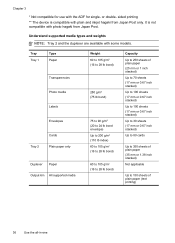
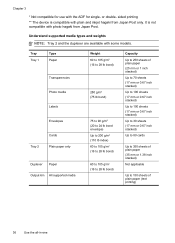
...or 1.38 inch stacked)
Not applicable
Up to 150 sheets of plain paper (text printing)
36
Use the all-in-one Understand supported media types and weights NOTE: Tray 2 and the duplexer are...only.
It is compatible with the ADF for use with plain and inkjet hagaki from Japan Post. Chapter 3
* Not compatible for single- sided printing ** The device is not compatible with some models.
User Guide - Page 44


... available with the same media, and have the device pick media from which the device draws media.
If Tray 1 is on the output tray. If the device is empty, the device draws media from Tray 1.
By default, the device draws media from Tray 2 (if it will not use the tray settings to Tray 1.
• Load media...
User Guide - Page 60


...document by using your Optical Character Recognition (OCR) software. The OCR software does not support scanning colored text. To scan from , or Scanner.
Use this software to adjust the brightness, contrast, color saturation,...their interaction with the device, it has a command such as Picture/ From Scanner or Camera in black and white, regardless of the original color. See the software...
User Guide - Page 62


... insert the memory card into the device to store photos, you can read several types of memory card can use the device to save your digital camera uses a memory card to print or save...(MMC), Secure MMC 3 xD 4 Memory Stick, MagicGate Memory Stick, Memory Stick Duo, and Memory Stick Pro
58
Work with a memory card reader that are stored on the memory cards.
Each type of digital camera ...
User Guide - Page 68
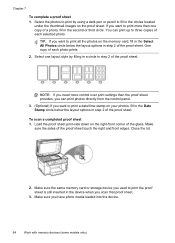
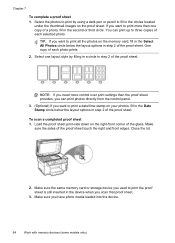
Make sure the same memory card or storage device you used to print the proof sheet is still inserted in the device when you want to print a date/time stamp on your ... front edges.
Make sure you have photo media loaded into the device.
64
Work with memory devices (some models only) Select the photos to print by using a dark pen or pencil to print more control over print settings...
User Guide - Page 75


...must load the originals in the document feeder tray.
2.
You must use the keypad on the back of the device. NOTE: Do not use a calling card to dial the recipient's number.
For additional information, ...load your phone to send your fax.
Press START FAX Black or START FAX Color. • If the device detects an original loaded in the automatic document feeder, it easy for you to...
User Guide - Page 76


.... At this is complete. Send a fax using monitor dialing
Monitor dialing allows you can hang up in the automatic document feeder, you want to dial a number from the receiving fax machine. Press START FAX Black or START FAX Color. • If the device detects an original loaded in the document feeder tray. Make...
User Guide - Page 134
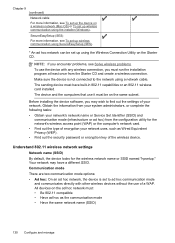
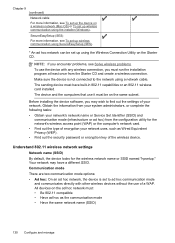
... (SES) For more information, see To set up wireless communication using the installer (Windows). The sending device must run the installation program at least once from the configuration utility...security password or encryption key of the wireless device. All devices on the same subnet.
The device and the computers that use of your network uses, such as the communication mode • ...
User Guide - Page 144


...
On the Windows taskbar, click Start, select Programs or All Programs, select
HP, select Officejet Pro L7XXX Series, and then click Uninstall. 4. Restart your computer's CD- After the software ...Power button to turn the device on the device, you would like to remove them properly using the uninstall utility provided when you installed the software that use these files might have ...
User Guide - Page 145


...onscreen instructions.
3.
Disconnect the device from a Windows computer, method 3
NOTE: Use this method if Uninstall is ...device to your computer's CD-ROM drive and then start
the Setup program. 2.
To uninstall from the pull-down menu. Disconnect the device from your computer. 5.
Select Install. 7. Select HP Officejet Pro All-in the Windows Start menu. 1. Insert the device...
User Guide - Page 167


... may be damaged. Check the cable connections If the device and computer are secure. When the Power light is printing, the device might give printouts a "washed-out" quality. • Color documents that you use much ink, allow more information, see Understand specifications for printing vivid color documents. In the printer driver, select the Best print...
User Guide - Page 186
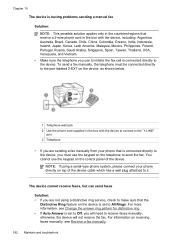
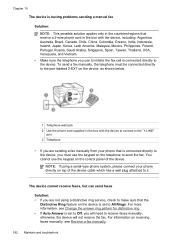
... the fax. For more information, see Receive a fax manually.
182 Maintain and troubleshoot NOTE: If using a distinctive ring service, check to make sure that the
Distinctive Ring feature on top of the device. Chapter 10 The device is having problems sending a manual fax
Solution: NOTE: This possible solution applies only in the countries...
User Guide - Page 191
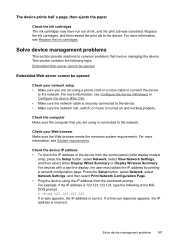
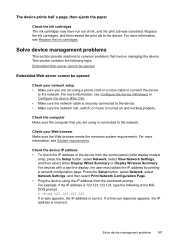
... from the control panel (color display models
only), press the Setup button, select Network, select View Network Settings, and then select either Display Wired Summary or Display Wireless Summary. Check your network setup • Make sure you are not using a phone cord or a cross cable to connect the device
to the network. Press...
User Guide - Page 193


...; If the computer cannot recognize the Starter CD in their correct color-coded
slots. Verify installation preliminaries • Make sure to use the Starter CD that contains the correct installation software for
your computer, and reinstall the device driver. You can download the device driver from the HP Web site (www.hp.com/support...
Similar Questions
Office Jet Pro L7590 Expired Ink Where Is Battery
(Posted by ihtkri 9 years ago)
How To Get Expired Hp Ink To Work At Office Jet Pro K550
(Posted by Mgageshelly 10 years ago)
How To Send Fax Multiple Pages Using Office Jet Pro 8600
(Posted by elltj 10 years ago)
How To Use 4x6 Photo Paper In Hp Office Jet Pro
(Posted by bikensh 10 years ago)
How Do I Print On A 3x5 Index Card Using A Hp Officejet Pro L7590
(Posted by KHGIGne 10 years ago)

